

How to log in to the software with a floating cloud licence
When you start the program in cloud licencing mode, the log in dialog appears. An example is shown below.
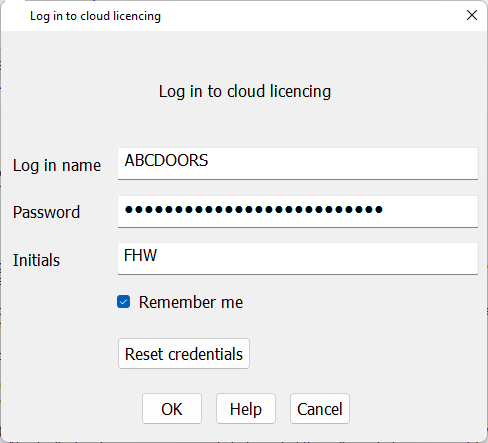
If you have forgotten your log in name and / or password, select the ‘Reset credentials’ button and follow the instructions in the Password reset section.
Enter your log in name and password and select the OK button. Log in names are not case sensitive but the password is. The optional Initials field allows entry of a 20 character name which identifies you uniquely to the system administrator.
There will be a short delay while the program contacts the licencing server to download the licence and the main menu will then appear. The cloud licence details are subsequently displayed on the splash screen, the ‘about’ box and the System check screen.
The ‘Remember me’ checkbox stores the log in name and password securely if the log in is successful. At the next log in on the same PC, the log in name and password fields are auto-filled. If at some point you no longer wish to store these credentials, de-select the ‘Remember me’ checkbox at the next login.
At the log in dialog, enter your log in name and password, then select the new ‘Remember me’ checkbox.
Once the licence has been obtained, the program will continue to run and can be closed / restarted without logging in again. The program refreshes the licence at intervals so it is important to ensure that the PC remains connected to the internet.
If you have a floating licence (which may be shared between users) and the program has not been used for a period of thirty days, your licence may have been re-allocated to another user. In this case you will need to log in again. Also for floating licences a user needs to log out of the software to free up a seat (not just closing the software down but using the log out option from the main menu screen).
The following errors may occur during log in. After these are reported, the log in dialog appears again:
Log in name or password not correct [33473]
Please correct or reset the log in name & password.
No cloud licences are available [33463]
All seats of a floating licence are currently in use.
Cloud licence server is not currently available - please try later [33472]
The licencing server may be offline for short periods of maintenance.
Unable to connect to the internet [48095]
Please check internet connections and firewall settings
An error occurred when obtaining the cloud licence [33462]
Please contact your distributor for further assistance.