

How to reset a floating cloud licence password
If the licence has been registered but log in details have been forgotten, use the password reset facility to select new ones (select ‘Reset credentials’ from the log in dialog).
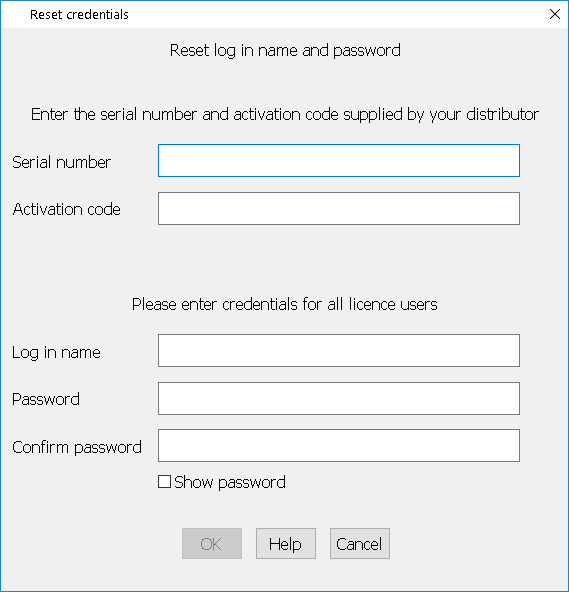
Enter the serial number and activation code supplied by your distributor and choose a new log in name and password. Log in names and passwords must be a minimum of 8 characters long and a maximum of 50. Log in names are not case sensitive but passwords are.
The log in name cannot already be registered to another licence. Using an email address here should ensure that your log in name is unique.
When a valid log in name and password have been entered (and confirmed), the OK button becomes enabled. Select this button to reset the licence. There will be a short delay while the program contacts the licencing server to register the licence. If successful, the program reports ‘Reset successful’ and returns to the log in dialog.
Cancel from the reset dialog also returns to the log in dialog.
The following errors may occur during the reset. After these are reported, the Reset dialog appears again:
Licence (serial number) not found [33467]
Activation code not correct [33468]
Please check that the serial number and activation code match those supplied by your distributor.
Log in name has already been taken [33471]
Please enter a different log in name.
Cloud licence server is not currently available - please try later [33472]
The licencing server may be offline for short periods of maintenance.
Unable to connect to the internet [48095]
Please check internet connections and firewall settings
Registration failed [33466]
Please contact your distributor for further assistance.