

How to use and customise reports for period / history analysis
There are several reports available to view historical statistics about the runs (optimisations) generated over a selected time period. Statistics include the quantity of material / boards used, patterns created, waste percentages etc. Reports are broken down by month or week number.
The reports are:
Period job summary: a list of runs produced in each month / week.
Period material summary: materials used in each month / week.
Period board summary: boards used in each month / week.
The report viewer is similar in appearance and operation to those for Review runs and Stock reports.
Reports can be viewed on-screen, printed, or exported. The layout and content of each report can be customised.
At the Main screen:-
● Select: Review
● Select: Period / history analysis
The program prompts for a period range. Enter a valid range and select OK.
The first report is shown on-screen in the 'Report viewer' (Period job summary).
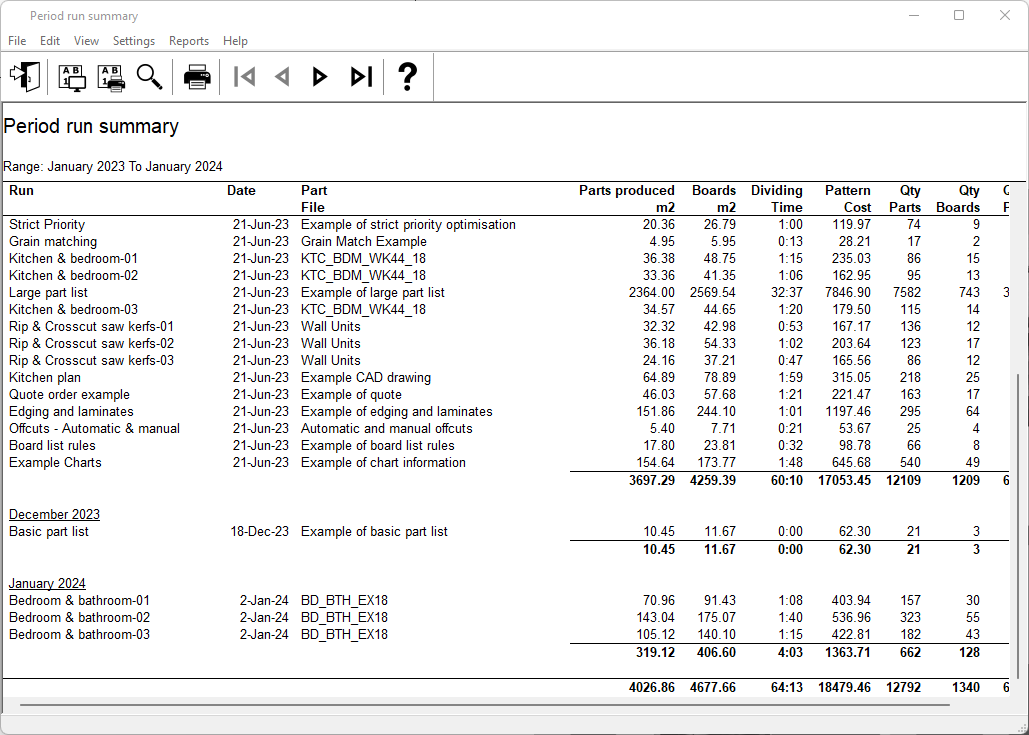
Use the menu options at the top of the screen to customise the report(s). There are options to customise each report and to enter default settings for each report. For details on changing the layout and content of reports see the topic: Period / history analysis report layout and settings - Overview
Use the Navigation buttons at the top to move between reports. To move to a report also use the menu option: Reports. The navigation button tooltip indicates which report is displayed when the button is selected.
The main options on the file menu are:-
● File - Modify range
● File - Print (or select the Toolbar option)
● File - Print to PDF (send report to file)
● File - Export (send report to ASCII, MDB, XLS or XLSX)
The file name for a PDF or exported file is based on the date and the report title (e.g. 2024-01-18 1519 Period run summary.PDF)
Notes
- Always check the report setup and range before Printing
- The contents of each report and specific instructions are described in the topic on each report.
- If a different range is selected, this information is retained until returning to the main menu.