

How to select the time period range and set filters for period / history analysis
The current / default range is displayed in the Period / history analysis range dialog:
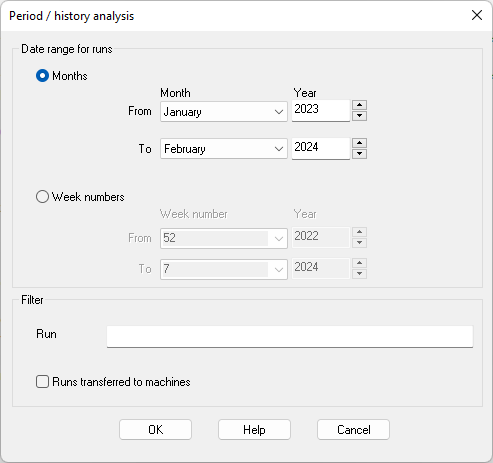
The 'From' range defaults to January of the year in which the oldest run was optimised. The 'To' range defaults to current month of the current year. This means that the default range will analyse all runs in the system parameter 'Path for data'.
Select a period range by month and year or by week number (ISO-8601) and year.
Months may be selected from the combo drop list.
Years may be entered or set via up / down arrows. Two-digit years are converted to four digits (e.g 21 to 2021).
Week numbers may be typed or selected from the combo drop list.
The controls in the Filter group allow a selection of runs to be analysed: only those runs which match the filter settings are included on the reports.
Run filter: only runs whose name matches the filter are analysed.
Enter a partial run name to match text anywhere in the run name.
For example: 'ba' matches on 'Basic part list' and 'Bedroom and bathroom'
Wildcard characters are allowed and these enable a more precise match.
'?' - Match any single character
'*' - Match any set of characters
Examples:
'Production ??? 2024' - Might match on 'Production Jan 2024' and ''Production Feb 2024' etc
'Week * 2024' - Might match on 'Week 1 2024' and ''Week 10 2024' etc
Runs transferred to machines: include only runs which have been transferred to a saw or machining centre.
Select OK to accept the range. The program examines all runs in the system parameter path 'Path for data', assigning each to a month / week if the date of the run (.ptn file) falls within the period range selected (and the run satisfies any filters set). The modified report is shown on-screen in the 'Report viewer'.