

A one line summary for each run in the batch
The summary appears automatically after optimisation or on choosing Review runs if there is more than one run in the batch. Otherwise to see the Batch summary, at the Review runs screen:-
● Select: Summary - Batch Summary
or
![]() Select the Toolbar option
Select the Toolbar option
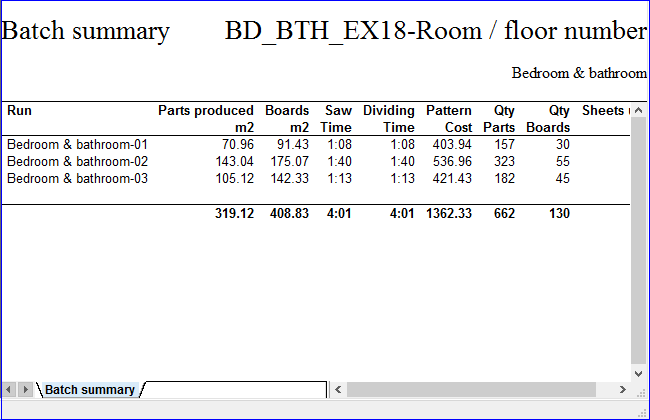
There is one line for each run in the batch. Click on a line to move to the Management and other summaries for a run. As well as the default fields shown the report can be modified by removing or adding extra fields (see 'Settings - Report settings). A list of available fields for the report are shown.
Use the Navigation buttons, Summaries menu or Stacked toolbar to browse the summaries. Many Review Runs options are also available on the Toolbar
 adjust on-screen column and
row width
adjust on-screen column and
row width
![]() zoom display in / out
zoom display in / out
![]() print current report
print current report
![]() exit
exit
The report content can be changed via the option 'Settings - Report settings'. There are a number of other fields and calculated data that can included in the report. For full details of the on-screen options see help topic: Review runs screen
Notes
- The grand totals are at the foot of the report.
- If there is only one run in a batch this screen is not shown and the program moves directly to the Management Summary.
Divide value
The divide value is the value optimised cutting lists are divided into.
For a divide category of 'Material' the divide values are the Material codes, for example, HARDBOARD-4MM, MDR-25MM ...
If there is no divide category set but a cutting list is divided based on the number of items the divide value is blank. If the column is not visible it can be added via the 'Report settings' dialog
Sheets and Offcuts
There are fields available to show separate values for sheets and offcuts. There is a field to show the 'Offcuts created' for a run.
Scrap and offcuts
It is sometimes useful to divide the waste % into percentages relating to scrap and offcuts created. There are fields available for this.
Parameters
There are fields available to add the optimising and saw parameters for each run to the report
Fields available for the batch summary
A default set of fields are use for the batch summary. A wider range of fields can be selected via 'Settings - Report settings'. Most of the fields available for the Management summary can also be included in the Batch summary.