

Create a drawing
This example shows how to create a new drawing, for example, a kitchen cabinet. At the main screen:-
● Select: Libraries - Drawing library
or
![]() Select
the Toolbar option
Select
the Toolbar option
The Drawing library screen is displayed with a blank picture drawing area
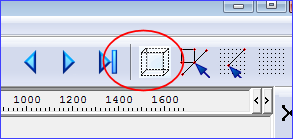
● Click on the Guide box button at the top of the screen
A guide box is drawn in dashed lines drawn around the drawing area
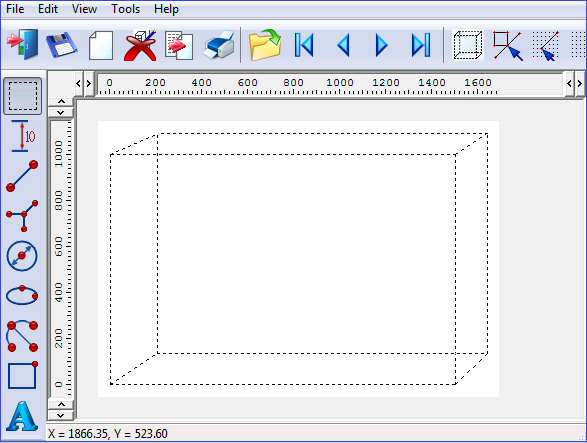
● Select the Box tool
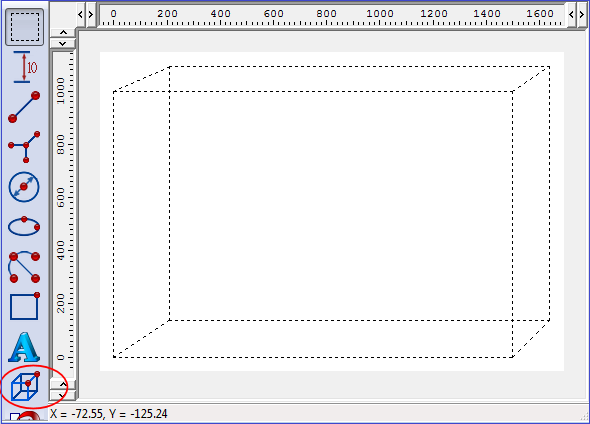
 Click on the drawing
area and draw a rectangle by moving the mouse
Click on the drawing
area and draw a rectangle by moving the mouse
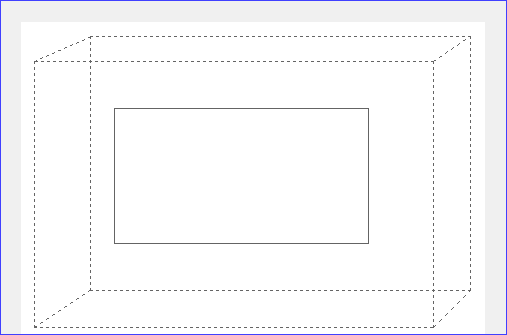
● Click to finish
● Move mouse along direction of a dotted line (perspective line)
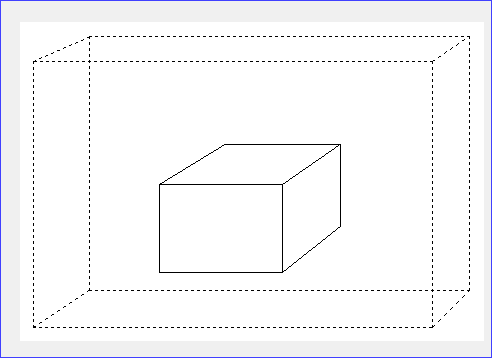
The box is drawn in perspective
● Click to finish
(If guide box is not set - perspective lies UP and RIGHT so move the mouse in that direction)
● Click on the guide box to remove the guide box
● Select the perspective line tool
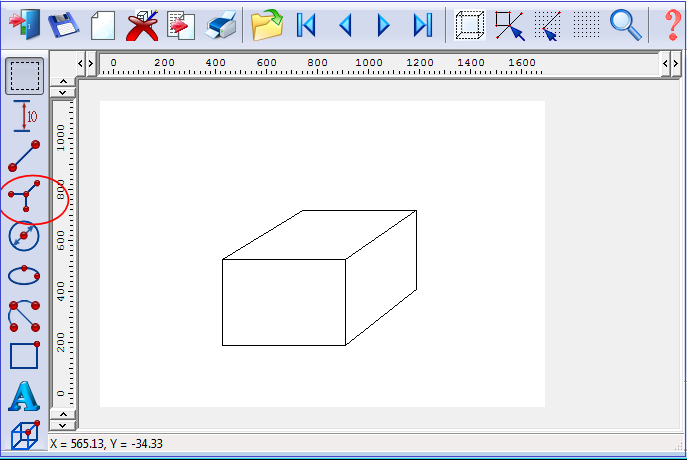
● Click about the middle of the top line on the front face
● Move the mouse down vertically to draw a vertical line on the front face
(line snaps to nearest grid point)
● Click a little way above the bottom line to finish
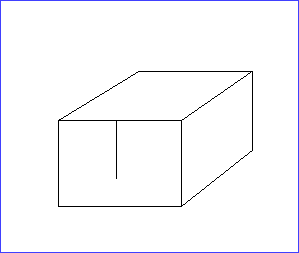
● Select the Rectangle tool
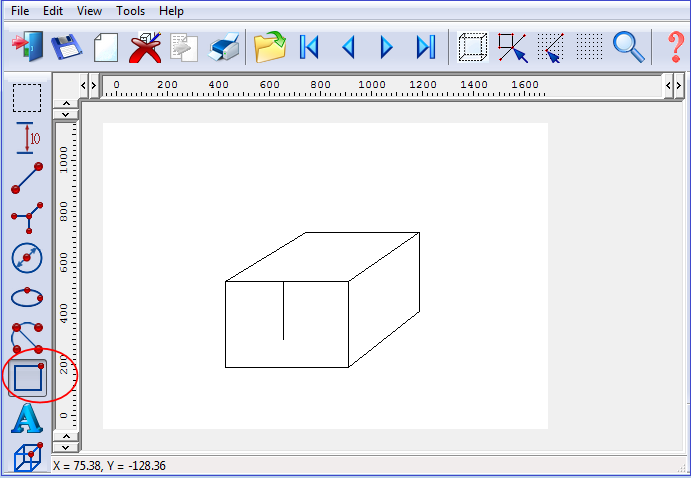
● Draw a plinth at the foot of the cabinet (as shown below)
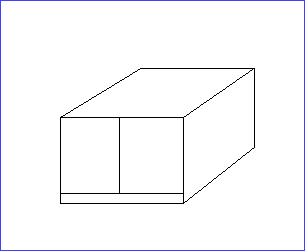
![]() Make sure to save
the drawing and give it a unique name.
Make sure to save
the drawing and give it a unique name.
Working in this way detailed drawing can gradually be built up. There are a wide range of drawing tools - experiment with the tools over several different drawings before committing to extensive work with drawings.
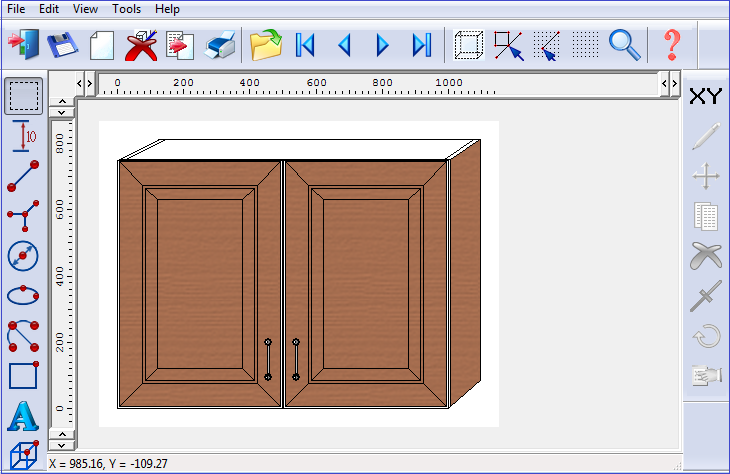
Drawing objects - properties - Each item on the drawing (line, box, circle etc.) is called a drawing object. Left click on or near any object to select it.
Right click on a selected object to see a list of actions or properties, for example, MOVE, DELETE, EDIT - use these to change the object.
Patterns and colours - can be added to the drawing using the 'Fill point tool' or the Fill property for Circles, ellipses and rectangles.
Building on what you have already done - One of the easiest ways to expand your drawing library and produce sophisticated drawings with a minimum of effort is to draw some basic units and shapes and use these as the building blocks for new drawings.
To copy a drawing - select a new drawing and then MERGE.