

Details for each drawing
Drawing objects are the various elements of the drawing, for example, text, circles, rectangles ... Each object is used to draw a specific type of graphic element (box, arc ...) on the drawing. Use the drawing tools for this. Most objects can be drawn and positioned with the mouse (the mouse operates slightly differently depending on the type of object) but fine details of lines, positions and colours etc can be set via the Object Properties.
● Select an object
 Right click with
mouse on a selected object to see the Options and Properties for each
object
Right click with
mouse on a selected object to see the Options and Properties for each
object
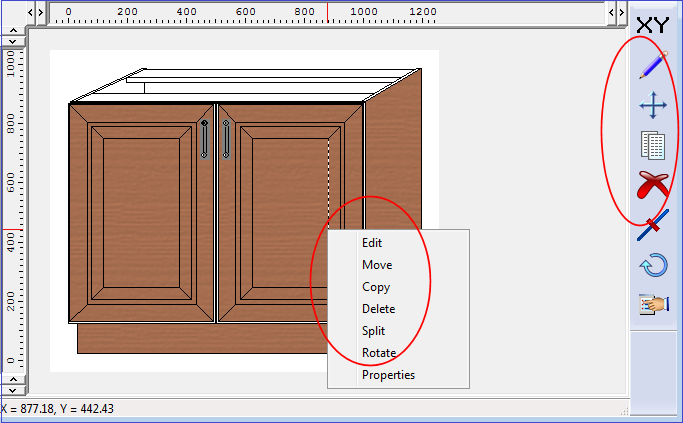
The object to select are typically, lines, arcs rectangles ... The edit options on the context menu (Edit, Move, Copy ...) are for moving and altering the selected object. The edit options are also available from the Toolbar at the right of the drawing area.
To change Properties:-
● Select object
● Select: Edit - Properties
or
![]() Select
the Toolbar option
Select
the Toolbar option
(Some of the properties are also available as items on the Edit menu)
The program shows the Properties dialog for the object. Use this to adjust the object.
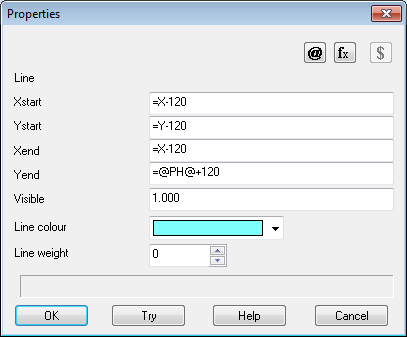
If a group of objects or lines is selected - only properties for the group are shown
Use the 'Fill point tool' to fill items other than a rectangle, ellipse or circle.
Fx, @ $ - Use these buttons to select formula, variable or look-up items for a property. Make sure that each formula starts with symbol: =
Select 'Show hidden objects' on the 'View menu' to display hidden (not visible) objects.
Notes
- Not all options are available for each object