

Get a hard copy of the data
At the Edging library screen:-
● Select: File - Print
or
![]() Select the Toolbar
option
Select the Toolbar
option
The program shows the Print range dialog
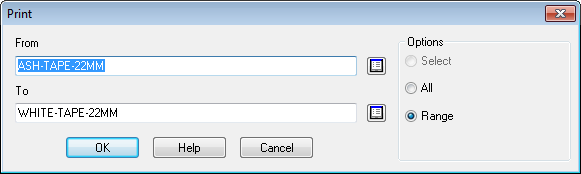
 Use
the list box to select a range
Use
the list box to select a range
Set the Print options:-
Select (records already chosen in the Library grid)
All
Range
● Select OK to print
The program prompts with the Standard Windows print dialog before printing begins. Use this to set printing preferences.
At the file menu the following print options are available:-
- Print preview
- Print setup - set printer preferences