

Adding data (length, width, quantity etc) to a form or label design
At the Designer screen:-
● Select: Tools - Data
or
![]() Select
the option on the Object Toolbar
Select
the option on the Object Toolbar
The program displays a dialog showing a list of Data objects. The objects included depend on the type of form or label chosen (part list, cutting pattern etc.). For example for a Cutting Pattern Form:-
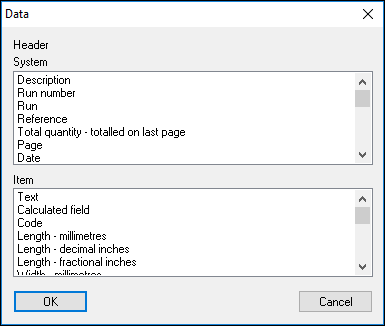
 Drag a data object
to the form to show that data on the form.
Drag a data object
to the form to show that data on the form.
Multiple items - select more than one item. The items are automatically added to the form in sequence and the exact positions can then be manually adjusted.
For a Form Data is divided into Header data which occurs once on the form, such as, Company name, Reference, Page number, and Item data that occurs for every pattern or part, such as, Length, Width, Code etc.
For a Label there is no Header data as the data typically occurs on every label, e.g. one label per part or 1 label per pattern.
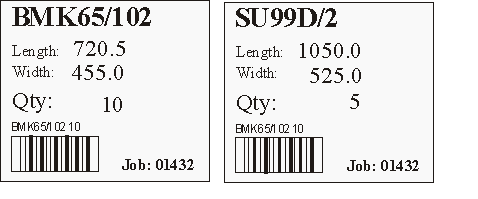
Each data item has a set of properties - Right click on the item to pop up the Properties.

Left click inside an object and drag to move it
Left click outside an object to cancel the selection
Right click inside an object for properties
Header, system and item fields - have different colours. Header fields are shown with a light red background, system fields with a blue background and item fields with a grey background. The select data dialog has two list boxes, one for header and system fields and the other for item fields.
Notes
The current time field can be added to any label except saw based labels and can be found in the header\system section for forms. The short time format in your windows settings controls the displayed time format.
Variables
The data item can also include variables both those set globally and those set for each product. These can be recognised by the variable name.
Where the variable is a global variable (e.g. it applies to all products) the text (header) is added to the variable name
The Header section in the Data items dialog includes global information boxes and global variables (if any) so these can (for appropriate types of label or form) be added to the header line of a form.
Part grain
This is available as a field on the following forms:-
Part list/Cutting list forms
Part list/Cutting list labels
Pattern forms
Pattern labels
Forms for Runs (in part collection mode)
The grain value is either N, X or Y.
Quotes/Orders
For Quotes/Orders the following part related fields are also available:-
Part Material
Part Length - millimetres
Part Length - decimal inches
Part Length - fractional inches
Part Width - millimetres
Part Width - decimal inches
Part Width - fractional inches
Part Grain
Part Edge
The part information boxes can also be included for quote form /labels and these fields are named after the information boxes.
Fields that refer to product dimensions typically have the leading text of 'Product-'