

Parameters to describe an import file containing part list data
At the main screen:-
● Select: Parameters - Part list import parameters
The Part list import parameters dialog is displayed.
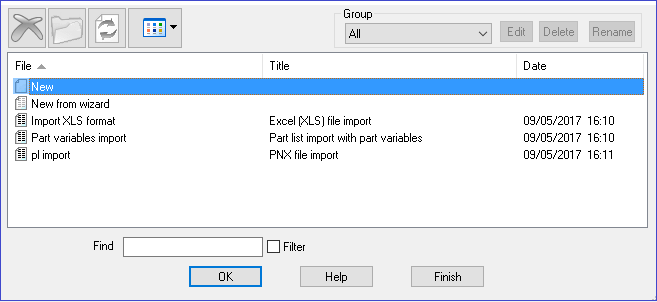
Select the part list you wish to import or create a new one.
A parameter dialog is displayed.
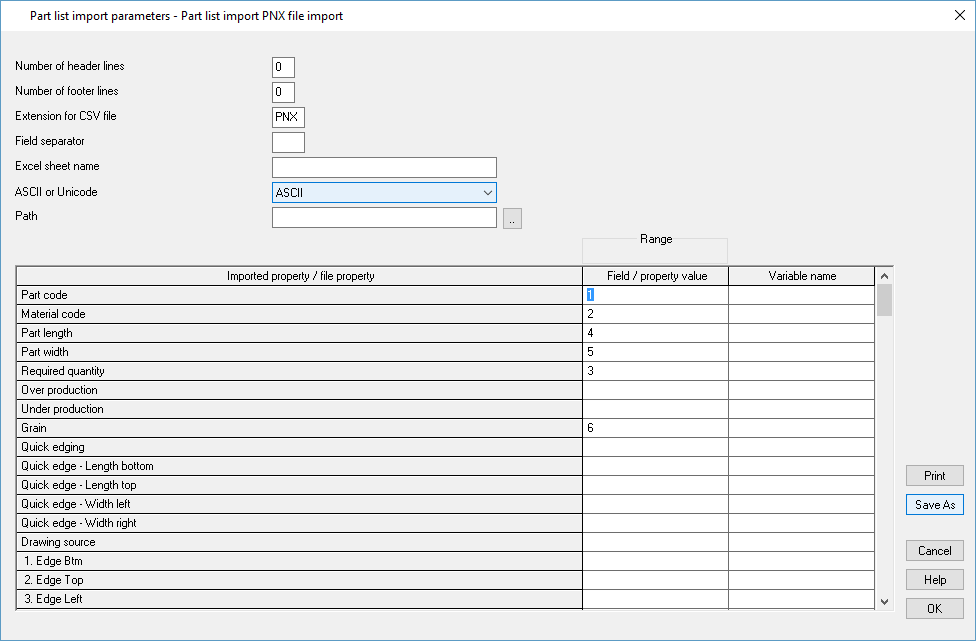
- Review or enter new details for the file you wish to import:
Number of header lines - This is used to specify how many lines to skip before the actual data is found in the import file.
Extension for CSV file - This is used to specify the file extension for the import files. This is not required for XLS based files.
Field separator - This is used to specify what character is used between each field in a file. This is not required for XLS based files.
Excel sheet name - This is used to enter a specific sheet name to use during the import process. If this is left blank then the first sheet in an Excel file will be used, if the Sheet name does not exist in the XLS file then the first sheet will be used.
ASCII or Unicode - This is used to specify the file encoding of the import files. This is not required for XLS based files.
Path - This is used to specify the location of the import files.
Use the cursor keys/Enter key or mouse to move between parameters. Overwrite existing values to make a change.
Use the parameters to describe the format of the external file.
During an import of part list you can also import the following details:
title, optimising/nesting parameters, saw parameters and cutting list rules file
This works for all part list import types (except Cabinet Vision and Product planner formats)
These values need to be after the skipped header lines and the lines cannot contain the separator character just the value.
The first line is always the title, the 2nd line the optimising/nesting parameters, the 3rd line the saw parameters and the 4th line the cutting list rules file.
Note - For Excel files it expects just one grid cell value on each line
The import file must be based on the ASCII standard; these are typically files created by text editors such as NotePad or files exported by other systems as ASCII or CSV files. A simple ASCII import file is, for example:-
END/2,MFC15,600.0,750.0,25
TOP,MDF18,1200.0,690.0,30
PLINTH,MDF18,1500.0,150.0,10
In this example there is one line for each part and the information shown on each line is:-
- part code
- material code
- length (millimetres)
- width (millimetres)
- quantity
This format is described as follows:-
Part code ------------------- 1
Material -------------------- 2
Length ---------------------- 3
Width ----------------------- 4
Quantity -------------------- 5
The field positions can be specified as either numbers (0 to 999) or in the Excel column style (A,B .. Z, AA, AB etc....)
Each parameter is a field in the part list and the parameter value is the position of that field in the external ASCII file. Here is the same data in another format:-
25,END/2,MFC15,750.0,600.0
30,TOP,MDF18,690.0,1200.0
10,PLINTH,MDF18,150.0,1500.0
This is the same data as the first example but the items are now in a different order:-
- quantity
- part code
- material
- width
- length
Part code ------------------- 2
Material -------------------- 3
Length ---------------------- 5
Width ----------------------- 4
Quantity -------------------- 1
Here is a similar example for importing parts measured in inches.
25,END/2,PB3,29-1/2,20-1/4
30,TOP,PB2,18,27-3/16
10,PLINTH,PB1F,6,26-15/16
Incomplete data - items are filled with default values or left blank
overs - 0 (no over production)
unders - 0 (no under production
grain - 0 (no grain)
edg - 0000 (no edging or tape on any edges)
inf - blank (no other information about the part)
The information box items 15-27 (in this case) are labelled with the name of the information box set by the system parameters, e.g. Front lam. Where the box is not set the information box is shown as, for example: Inf. box 12
Field separator - enter an ASCII value for character defining each field e.g. '44' = comma
Importing information for variables- Variable 1 ...
This section of the list is for the import of answers for variables (including MPR(X) variables).
The most usual way to import variable answers is to include the variable name and answer value on the part list line, for example: @CARCASEMAT@,MELCHIP15
PARTCODE,@DOORMAT@,MDF-18,MEL-CHIP 18MM,123,17,15,,,@CARCASEMAT@,MELCHIP15,@HINGE@,1
The parameters 'Variable 1, Variable2 ... are an alternative method which is useful for values that are relatively common and are in a fixed column in the import file.
Enter the position of the item in the import line and the variable name (without the '@' symbols), for example:-
Variable 12 : 18 : CARCASEMAT
The data in column 18 in the import file is passed to the variable CARCASEMAT
Other options on the dialog
Merge - copy the contents of an existing list to the current list (not available until the cursor is on the Description box or a value column). Warning - this overwrites any existing values.
The main use of this option is to take a copy of an existing list as there is no 'Save As' option for this dialog.
Print - print list of parameters. Program prompts with the standard Windows print dialog so that print settings can be checked before printing begins.
Quick edging - this field is the Part list field 'Quick edging'. This field must be 4 characters. This can be used instead of the quick edging fields for each edge.
Notes
- The value column specifies a field position in the import file. This can be in the range 0 to 999. There are less fields to import than this but in some import files there will be fields that have to be ignored.
- For Import the name of the last import parameter file used is kept between import sessions and the name is used as the default for the next session. The import files displayed in the file tree of the main menu are also based on these import parameters. If there is no parameter name stored or the parameters previously used no longer exist the first set of import parameters are used by default.
- Variable answers can come from multiple sources so the order of variable processing is:-
Information box variables
Named variables in boxes 'Variables 1, Variable 2 ...'
Variables specified in the part list line. @VAR1@,ANS
Use the Browse button to locate a variable name.
- The drawing source value is used to specify which field position is used to specify a per line drawing source. If this is not set or is blank, then the default drawing source is used. If a value is set then it needs to contain one of the following numbers:
1 Machining library
2 Part library
3 DXF file
4 MPR[X} file