

Toolbar for drawing objects
At the left of the Designer screen is a toolbar giving quick access to most of the design options.
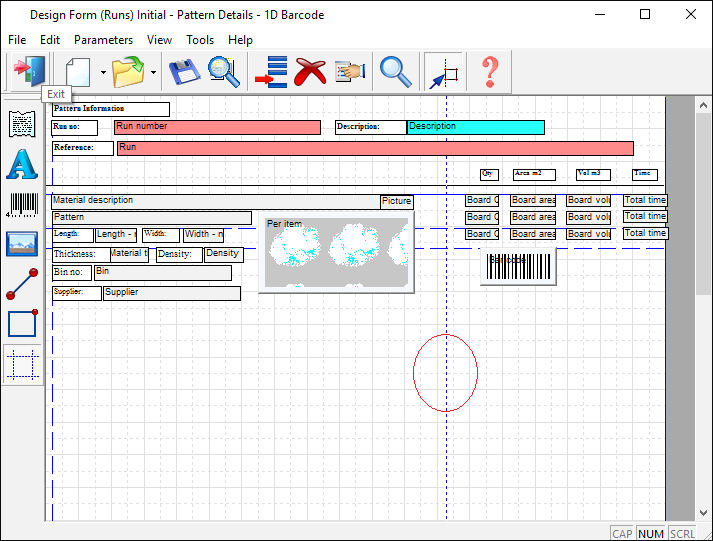
Data - Selecting data brings up a dialog with a list box containing all the objects you can add to this design. You can select as many as you like and they are placed as cascaded boxes on the design when ok is pressed. The box sizes reflect the default font and the suggested size for each object. The boxes can be re-positioned on the design screen.
Text - A dialog appears asking for the appropriate text and this is displayed in a box at the top left corner of the design screen sized according to the default font and the length of the text.
Bar code - This operates in a similar manner to the Data button, but only initially displays 9 bar codes in the list. This is reduced if the user hits the Bar code button again and bar codes have been used. The bar code field in the properties is defaulted to 1 (Code 39).
Picture - The picture dialog allows you to add either a drawing (machining or sketch), a fixed bitmap file or a bitmap file that is based on the order / job no.
Rectangle - add rectangle shapes to form
Guide bars - align objects and move objects as a group