

Detailed settings for each drawing element
Each drawing item has a set of properties such as position, length, and colour. These can be used to check the object details and to set accurate sizes of each part of the object. At the Drawing library:-
 Select object (or
use the 'Select' tool)
Select object (or
use the 'Select' tool)
● Select: Edit - Properties
or
![]() Select
the Toolbar option
Select
the Toolbar option
or
 Right click Properties
Right click Properties
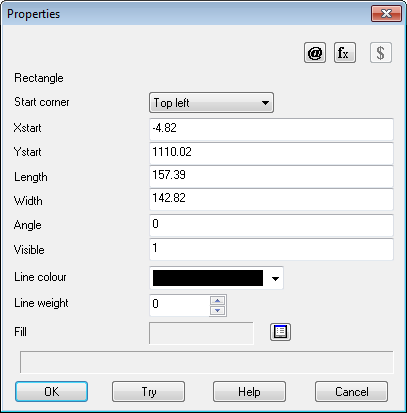
Start corner - reference point of rectangle
Xstart, Ystart - coordinates of start corner
Length - length in X direction
Width - width in Y direction
Angle - angle to Y direction in degrees
Visible - visible (1), not visible (0)
Line colour - colour of line
Line weight - line thickness
Fill - fill colour or pattern (for details see help topic: 'Fill point tool')
Start corner - this has four options: top left, bottom left, top right, bottom right. It is set when the rectangle is drawn and depends on the direction of the mouse movement. This defines the reference point for the rectangle (Xstart and Ystart). It can sometimes be useful to change it when positioning the rectangle accurately. If there is a formula in one of the values for the rectangle the start corner cannot be changed).
@ fx $ - Use these buttons to select formula, variable or look-up items for a property. This creates a Parametric drawing. Make sure that each formula starts with symbol: =
Try - refresh drawing
Status line - details of the current property