

Design for labels at saw
To print labels at the saw design a label template file (that matches the restrictions for saw labels) and send the template file to the saw. The features that can be set for each label depend upon the Saw type (CADmatic 1/2, Homag, CADmatic 3/4/5 or Online Label PC). At the Main screen:-
● Select: Tools - Saw label designer
At the Saw sub-menu select the saw type: CADmatic 3
The label designer screen is shown.
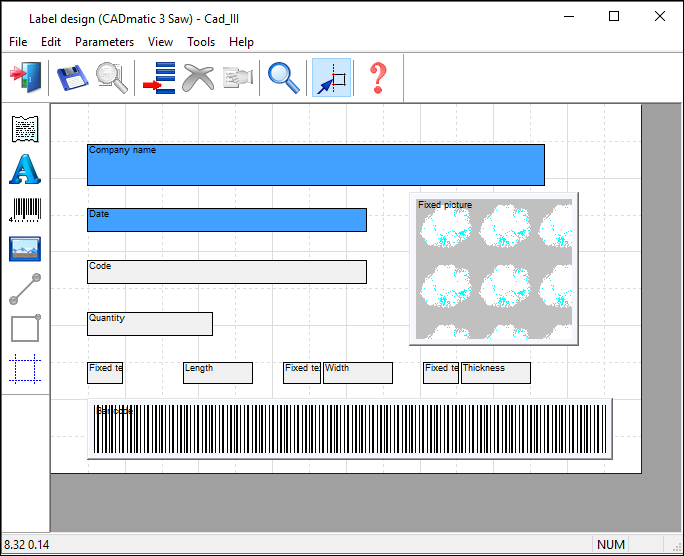
● Create the label design in the usual way
The label designer operates in the same way as for other types of label design but there are some extra restrictions to note.
- Preview and Data preview are disabled
- Lines and rectangles are disabled
- Multiple copies of the same field are not allowed
- Zero fill, suffix and colour are not available for field properties
- The prefix field has been increased in length from 15 to 31 characters
- Fonts are specified by sizes ranging from XXS to XXXL
- Maximum of 8 text fields per design
- Only 1 fixed picture can be used per design
- Only 1 per item picture can be added
- Edging diagram is specified by controls in the parameters dialog
- Edging diagram does not have to be drawn around the edge of a label and can be drawn inside the label
- Bar codes - Maximum of 10 bar codes per design.
A bar code can be made from up to 11 different bar code types. User defined text can not be used within bar codes, only fixed text fields that have been added to the label design. CADmatic 3 bar code specific fields are entered in the CADmatic 3 bar code dialog. Width and height are disabled in bar code properties. Bar code height is specified in the CADmatic 3 bar code dialog and bar code width is only calculated during printing. The Zero field and the font field are disabled for CADmatic 3 bar codes.
Export - When exporting a label design a dialog displaying the label path is shown this can be changed if necessary.