

Customise options and layouts on the Main screen
At the main screen:-
● Select: View
The View menu pops up:-
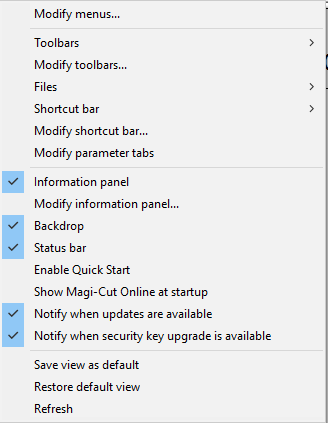
 Check
/ uncheck a feature to switch it on or off
Check
/ uncheck a feature to switch it on or off
 Click
to access the settings
Click
to access the settings
 Click for a sub-menu
Click for a sub-menu
Toolbars - set which Toolbars are shown. Use Modify Toolbars to change the button sizes and icons.
Files - set which data is shown in the file tree in the left pane and turn the file tree on/off
The Shortcut bar options also include the 'Quick Navigation bar'. The Quick Navigation bar is the Shortcut bar but running as a feature on the Desktop.
Information panel - A small panel displayed in the centre of the main screen showing the current directory and other information. Use Modify information panel to customise the information shown.
Backdrop - image underlying the main screen - it can be turned on/off
Status bar - small line at foot of main screen showing current path (for the User directory) and today's date.
Views - the settings for the View menu are called 'Views'. Current settings can be saved as a default and then restored if necessary,
Refresh - redraw screen
Navigation
 Use
the mouse to access the menu items
Use
the mouse to access the menu items
or
 Use
the keys (e.g. [ ALT
] [ V ] [ M ] to get to a menu item
Use
the keys (e.g. [ ALT
] [ V ] [ M ] to get to a menu item
(The underlined letter in the menu description shows the active key to access the item)
 Use the
navigation keys to move between items in the menu
Use the
navigation keys to move between items in the menu