

At the Board library screen - changing data
- Move to a cell to overtype or correct an entry. Click on the cell to select it.
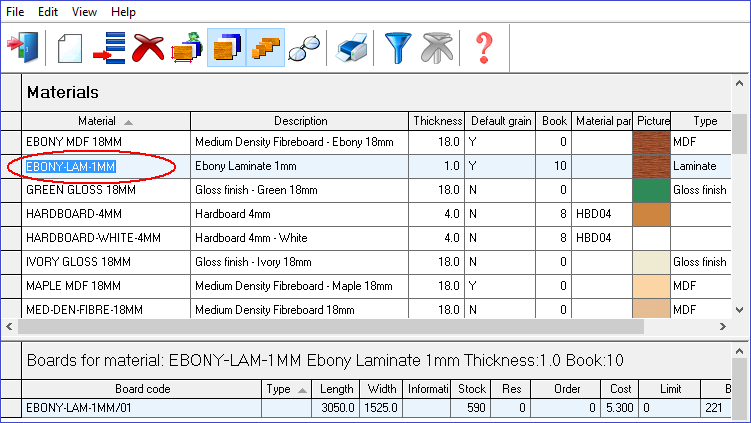
At the first click the row is highlighted and the text (if any) within the cell is selected. The highlight colour depends on the Windows settings.
- Click again to move into the cell to edit the content. Use the navigation buttons to move along the text or number.
The usual Windows edit options are available as shortcuts or on the Edit menu (see Board library operations).
 Right click on any record
to pop up an edit menu.
Right click on any record
to pop up an edit menu.
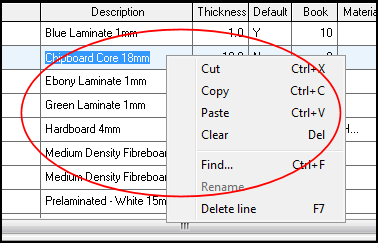
Delete
- Del (or Backspace) - Take care with delete. If text is selected all the text in the cell is deleted via Del or Backspace.
- Clear (Edit - Clear or Right click for context menu). This option deletes the contents of the current cell whether the text within the cell is selected or not.
Material Code and Board Code fields cannot be edited directly
Boards are linked to Materials by the Material code so if the Material code changes the boards are then 'orphaned' as they have no linked material. Use the 'Rename' option to change a board or material code.
Copy and paste
The usual Windows copy and paste options are available for cells.
Cut (Ctrl X)
Copy (Ctrl C)
Paste (Ctrl V)
Blocks of records can be copied and pasted to an external source (e.g. Excel, Word) but they cannot be copied to new rows since each row requires a unique material or board code.
Errors
Any changes are checked when moving from a cell. If a value is not valid, for example, a number is not within the allowed range for the type of data. The cursor does not move from the cell.