

Thumbnail image for material
At the Board library thumbnail pictures or colours can be associated with each material. These can help with identification or add extra details.
To use this option create (or transfer) a set of pictures (BMP format) for the materials to the same directory as the Board library. Use Windows Explorer to copy the files. There are also a set of predefined colours to select from.
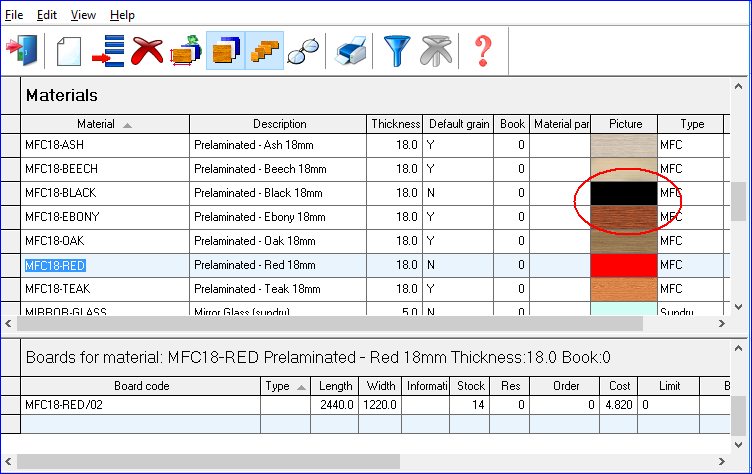
 To add or change
a picture or colour left click with the mouse on the Picture column
To add or change
a picture or colour left click with the mouse on the Picture column
- Select the picture or colour from the Image and Colour picker
If files have the same name as the Material code the picture is located automatically if the picture column is left empty
The same picture or colour can be used for more than one material code.
Creating pictures - use any common Graphics program that can output images in BMP format. It is best to keep the image size to about 40Kb. The width and height of the picture column cells are fixed and the program automatically stretches or shrinks the image to fill the cell. For best results the source image should be in approximately the same proportion (width and height) as the picture cell.
To remove a picture association or not use a picture select use the Clear button or select the Transparent colour. An alternative is to create a small image representing 'no picture'.
File Management - picture files are not covered by File Management - use Windows Explorer instead.
The picture column can be turned off at the Board library View menu.
Grain for the picture
Where the material has a grain use a picture where the grain runs in the correct board direction.
For example, where the grain runs along the board length use a picture where the grain is running horizontally (and set the default grain setting to 'Y').
The program uses the picture to show the grain in the correct direction on patterns - taking account of the pattern orientation and the grain settings for individual boards.
See: Path for Pictures
Notes
- If no picture or colour is specified for a material the program displays a bitmap matching the material code. For example, if the material code is CHIP18 the program defaults to displaying CHIP18.BMP. Material bitmaps are usually located in the path set by the system parameter: Path for Pictures. If 'Path for Pictures' is NOT set the images are located in the path set by the parameter: 'Path for library data'