

Choosing a picture or colour for a material at the Board library
At the Board library:-
● Select a material row
● Left click on the Picture column
● Click on the button in the cell
A picture and colour picker dialog is shown.
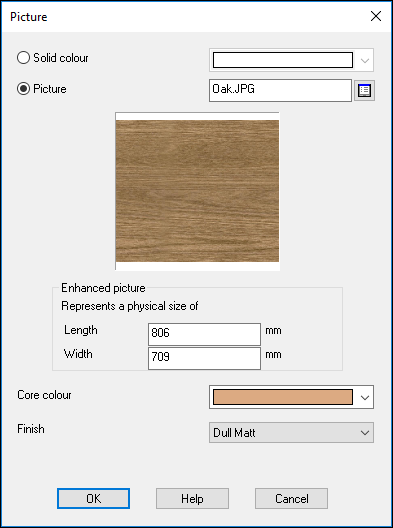
● Select an option with the radio buttons
● Use the core colour combo box to select a solid colour
● Use the finish combo box to pick a finish for the material
 Use the list box to select a picture to use for that material
Use the list box to select a picture to use for that material
Enhanced mode
If you are using 'Enhanced pictures' in Review runs also set extra details to describe the picture. Use the 'Width' and 'Length' boxes to say what physical size of board the picture represents; it may be a picture of a full board 2400 x 1200 mm or just a small part of it.
Enter the colour to use when the core material is shown; typically chipboard or MDF.
● Select OK to confirm
Notes
- Solid colours are selected from a standard 'Colour picker' dialog
- Pictures are selected from a picture dialog. This shows any BMP/JPG files located in the 'Path for library data'.