

Customise content of each toolbar
At the main screen or Review runs screens there is an option on the 'View' menu to customise the toolbars on the screen.
● Select: View - Modify Toolbars
The program displays the 'Modify Toolbars' dialog:-
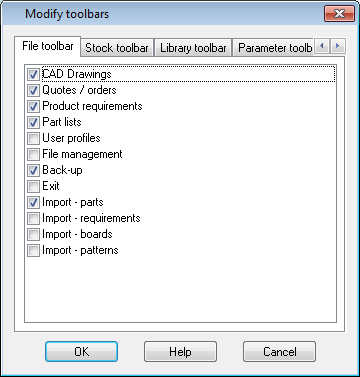
- Click on a Tab to select a Toolbar, for example, 'Library toolbar'.
 Check
/ uncheck an item to switch on or off
Check
/ uncheck an item to switch on or off
 Use the Navigation buttons (top right) to see all available toolbars (this
depends on the modules available).
Use the Navigation buttons (top right) to see all available toolbars (this
depends on the modules available).
 Use
the mouse to access the tabs and buttons
Use
the mouse to access the tabs and buttons
or
 Use
the keys [ Tab ] [Shift Tab] to
move between the tabs, list, and buttons
Use
the keys [ Tab ] [Shift Tab] to
move between the tabs, list, and buttons
 Use the
navigation keys to move between tabs, through the list, or between buttons
Use the
navigation keys to move between tabs, through the list, or between buttons
The toolbars available depend on the screen. At the Review runs screen, for example, the available toolbars are the 'Standard toolbar' and the 'Function toolbar'.
OK - confirm changes
Other options
Help - information about this dialog
Cancel - abandon changes