

Full screen view of single machining drawing for a part
At the Review runs screen:-
● Select: Summaries - Machining drawing
or
![]() Select Stacked ToolBar option (Machining
tab)
Select Stacked ToolBar option (Machining
tab)
Screen shows a full screen view of the first Machining drawing in the list.
● Double click on a drawing to move to the Machining editor
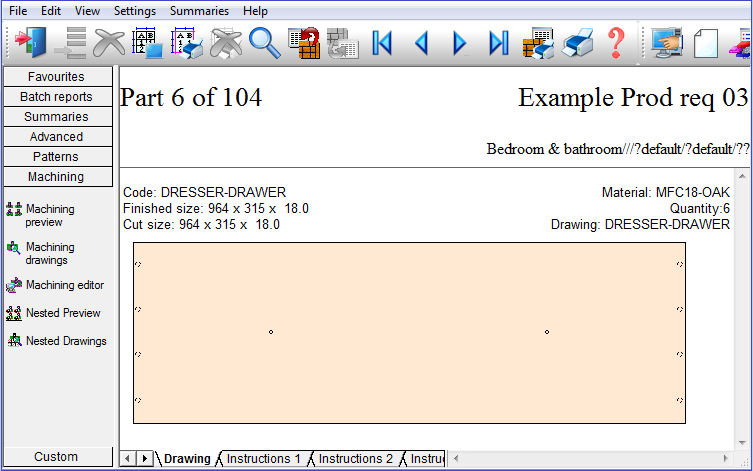
The drawing and instructions contain the fixed sizes that were calculated for this run; they do not show the formula and formula cannot be used when making changes
The screen shows a part drawing with the machining instructions (if any).
Use the Navigation buttons, Summaries menu or Stacked toolbar to browse the summaries. Many Review Runs options are also available on the top Toolbar
 adjust on-screen column and
row width
adjust on-screen column and
row width
![]() zoom display in / out
zoom display in / out
![]() print current report
print current report
![]() exit
exit
For full details of the on-screen options see help topic: Review runs screen
Use the tabs at the foot of the screen to move between the drawing and the details of the machining instructions. The instructions are split between several tabs as different types of instruction, for example, drilling, has different information from grooving. The final tab is for any edging information.
The final section of the report shows the Part information boxes (if any).
Drawing and instructions contain the fixed sizes that were calculated for this run; they do not show the formula