

Edit nested patterns and parts for a run
Both the pattern and parts can be edited. For each pattern parts can moved, edited copied etc. For each part the machining instructions can be modified via the Machining drawing editor. At Review runs:-
● Click on the pattern to move to the Machining editor to view or edit the pattern
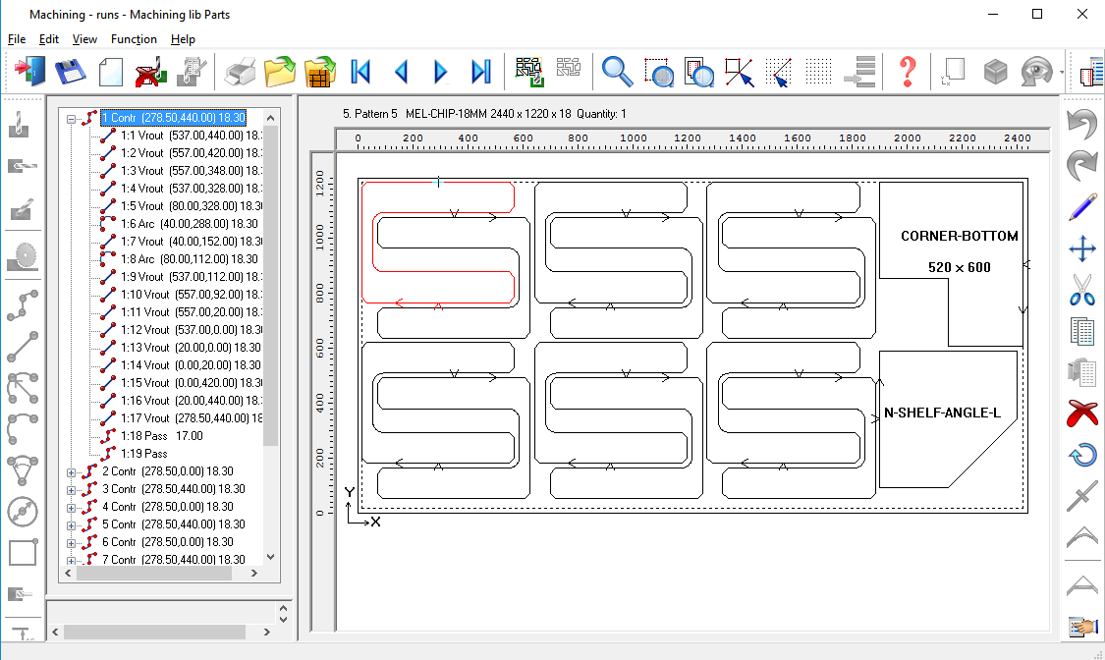
The Toolbar at the right shows the edit options (also on Right click)
Move
Copy
Delete
Rotate
Part properties
For example, to delete a part select the part and then the Delete option
- Parts are labelled with the part code or name. If a part is moved the label is automatically refreshed after the move is completed.
Editing a part drawing
To edit a part (rather than a pattern) select the Machining drawings or Machining editor options from the stacked Toolbar.
Note - where the pattern format is set to MPR(X) (Machining centre parameters) the parts are edited via an external MPR(X) editing program and not via the Machining editor.
The Machining editor has very similar functions to the Machining library for editing machining drawings/instructions but note that the program is working with the calculated drawings sizes (absolute values) so formula and other variable functions are not available.
For full details of part/machining drawing editing see the section: Machining library
It is possible to view a patterns routing by pressing on the routing button on the toolbar.
Routing & Pattern View icons
Nested pattern preview bar
If set (View menu - Preview bar) then the Preview bar will show a list of patterns at the bottom of the screen. Left clicking a drawing will load it into the main drawing area.
Notes
- Where MPR(X) files are used for the part drawings (for some or all of the parts) then only MPR(X) pattern format can be used. Patterns and ALL parts are converted to MPR(X) files.