

Quick on-screen options for changing the layout of the main screen
 The
main screen layout and size can be changed by dragging the screen borders
and the internal borders for the different panes (shortcut bar, file tree,
main area).
The
main screen layout and size can be changed by dragging the screen borders
and the internal borders for the different panes (shortcut bar, file tree,
main area).
The location and layout for toolbars can be changed by clicking on the edge of a toolbar and dragging the toolbar with the mouse. Some examples of on-screen layout changes are shown below.
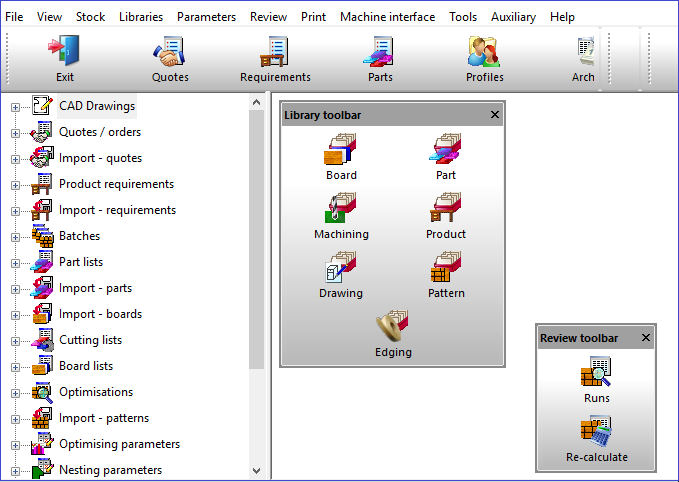
Any changes are preserved between sessions (except for the overall screen size).
- The options within a shortcut group can be re-ordered (for example the File options). Place the mouse over the option and then, holding the left key down, drag it to a new location. A location line appears to indicate the current location of the item being moved.
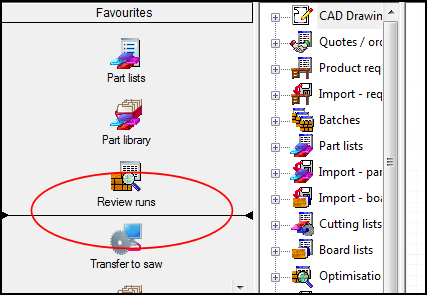
- To change the location of a shortcut group - click on the bar in the Shortcut bar. A pop-up menu offers the move options:-
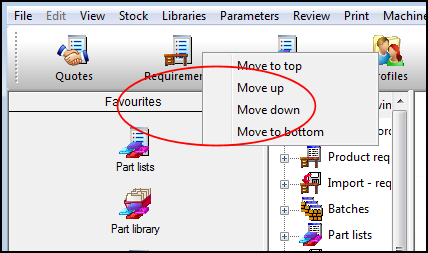
In the above example the FAVOURITES bar is being moved.
.