

Common everyday problems when starting the program
These are problems where the program starts OK but does not move to the usual user profile or where library data or run data seems to be missing. There are several causes for this which are easily solved
Perhaps another user has worked on the PC and moved to another User Profile
The program always starts up with the last User profile used. Check the top line of the main screen to see the profile in use. To move to a different profile, at the main screen:-
● Select: File - User profiles
● Choose the directory required
Sometimes on start up the program does not move to a User profile but shows the list of profiles
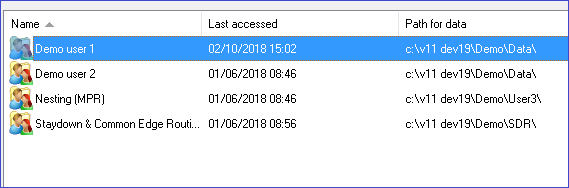
In this case the program attempted to move to the last profile used but failed; possible reasons are:-
- Directory has changed name or moved
- Directory is in use by another user (shown in red)
- The program did not finish correctly when last in use (shown in red)
A typical cause of the program not finishing correctly is that the PC was turned off or crashed before the exiting from the program.
Check that no other user is using the directory then use the 'Unlock' option; select the Profile and click OK to move to it.
Sometimes a Profile is missing or library or run data is missing
This can quite often happen if the User profile is not on the local PC, for example, is on a Server or somewhere on a Network.
A common cause is that the names for the directories in System parameters are no longer correct. The most important are:-
Path for data
Path for library data
When the directories are actually elsewhere on the network the path name shown in System parameters is often a 'mapped' path and it relies on information from the local PC to locate the actual path.
For example if the path in System parameters is: T:\V9data
T: is not the name of a location on the network but a 'stand in' for it.
There is mapping information on the local PC that connects T: with the actual location on the Network.
This mapping is done via options in Windows - check with the Network administrator for details. If this mapping information is lost or wrong then the Optimising program will not be able to find the actual path and it looks as if the path and data have been lost. The mapping can fail for several reasons:-
- Other users may change the mapping at the local PC
- Other programs may change the mapping at the local PC
- The mapping may have been set but not set to persist after the current session
- The actual location on the network (e.g. \\maninsrv\n\V9data) may have changed)
These problems typically occur when a server is updated or moved or if the Optimising program is moved from one PC to another.
To fix the problem check on the actual location of the path, check the mapping at the local PC, and re-implement the mapping if necessary.
Check System parameters carefully - it is always possible that path names have been accidentally changed.
Program is very slow to start up
The User profile options may not be set correctly?
Take care when setting these options because (depending on the system) some of the scans can be very slow and if they are set as the default the program may take a long time to start up. For example, selecting Scan all connected drives when the system is connected to remote drives via a Network can cause this problem.
It is best to establish the minimum scan required - this depends on where the User profiles are located.
The option Scan selected drive can be very useful in this context because it can be set to scan not only a drive but also a specific folder and sub folders on the drive and so minimise the scan time - use the Browse button to choose the folder.