

Option at the Quotes and Orders screen to include parts and other items in an order
For some orders individual parts are included as well as products. To add a part, at the Quote / Orders screen:-
● Move to an empty line in the Order details section
 Select
the Parts option
Select
the Parts option
or
 Click on the list button in
the Code field
Click on the list button in
the Code field
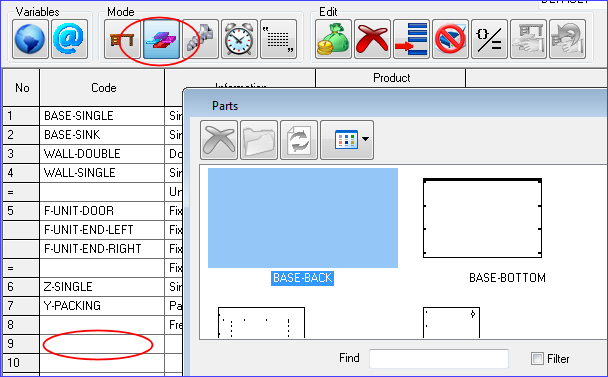
● Select or enter the required part
(Move to or click on a field to pop up the selection button for parts, materials etc.)
The 'Product' columns are greyed out and the 'Part' columns are active. The part may contain fixed fields which can be altered or some or all of the fields may be related to formula. Enter the part details.
Notes
- The information boxes for parts are shown on the button at the right of the Part columns. The boxes available are the same as those set for the part list and data can be altered or entered in the usual way.
- An order with parts must use a Pricing method of 'Cost plus' or 'Mixed'