

Part list option to set which columns are shown at the Part list / Cutting list screens
It can be useful to hide columns not often used or with blank values. To do this, at the Part list / Cutting list screen:-
● Select: View - Columns
or
 Right click on a column header
to pop up a menu with the Hide/Unhide options
Right click on a column header
to pop up a menu with the Hide/Unhide options
View columns
A dialog is displayed showing the available columns.
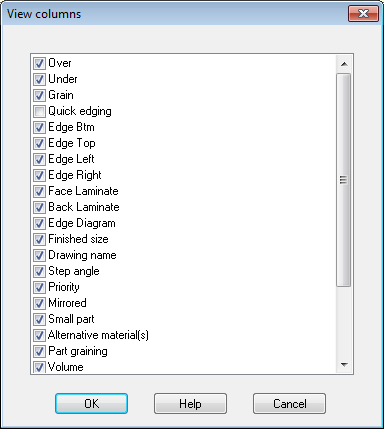
 Check
/ uncheck a box to show / hide the column
Check
/ uncheck a box to show / hide the column
Pop up menu
 Right click with the mouse on the column header to hide/show a
column. This pops up a menu with the hide/unhide
options.
Right click with the mouse on the column header to hide/show a
column. This pops up a menu with the hide/unhide
options.
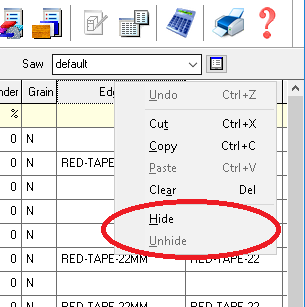
More than one column can be selected to hide or unhide. To unhide columns select the columns either side of those hidden and select: Unhide. It can be easier to use the 'View menu' options for unhide as all the columns and their order can be viewed.
Notes
- Description, Material, Length, Width and Quantity cannot be hidden
- The information box dialog is NOT affected by these settings and still shows all defined information box fields.
- The settings are retained between sessions and apply to each user profile separately.