

Option to create / edit custom tables for the Cell function
The function CELL is used within formula and lookups (Cutting list calculations, Products, Review runs calculations) to get text or a number from a table stored in an external database (library). This editor is for creating and managing the tables.
A User defined table is a table of values for a pair of variables, for example, the table DOORS below links a value for cost to the door size and door material.
Doors
Material / Size |
300 |
400 |
500 |
MFC18-OAK |
25.50 |
26.52 |
27.25 |
MFC18-BEECH |
19.54 |
20.55 |
21.12 |
MFC18-TEAK |
26.22 |
21.31 |
28.54 |
The table can be used to select the correct value for any combination of size and material where the value is needed in a Formula or Look-up. For example, a door with MFC18-OAK material and 500mm size has a cost of 27.25.
At the main screen:-
● Select: Libraries - User defined tables
The program shows the User defined table editor.
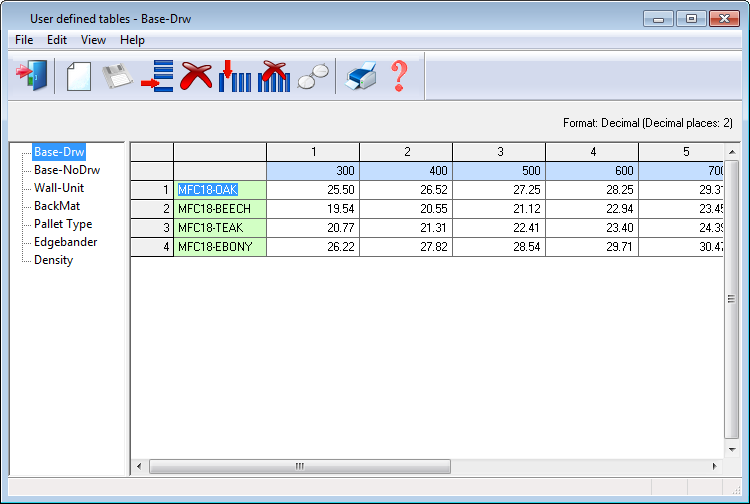
- Select a table in the Left pane. The table details are shown in the Right pane.
To edit a table move to the Right pane and enter new rows or columns or edit existing data. The table 'Format' determines how data is input and the level of checking.
![]() Save (the table is
saved to a database/library)
Save (the table is
saved to a database/library)
![]() New
(also Return on the last line to create a
new line)
New
(also Return on the last line to create a
new line)
![]() Delete (move to a line and
select Delete)
Delete (move to a line and
select Delete)
![]() Print ('Print setup' and
'Print preview' are on the 'File' menu
Print ('Print setup' and
'Print preview' are on the 'File' menu
![]() Help
Help
![]() Exit
Exit
These options are also on the menus and on the 'Edit' menu are the usual 'Cut, Copy, Paste' options); 'Find' to locate an item; 'Insert line' to add a line between other lines.
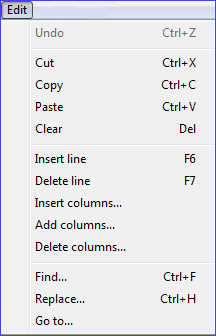
Default row and column
If the row or column heading contains a star ( * ) this marks a row of column for default values. This is the value taken if the cell argument cannot be resolved. The default values can be blank if necessary.