

How to enter and store cutting list rules
Cutting list rules are used to adjust data in the cutting list during optimisation. Use the editor to set up and store the required rules. At the main screen:-
● Select: Libraries - Cutting list rules
● At the Cutting list rules dialog select either an existing cutting list rules file to amend or create a new set of rules.
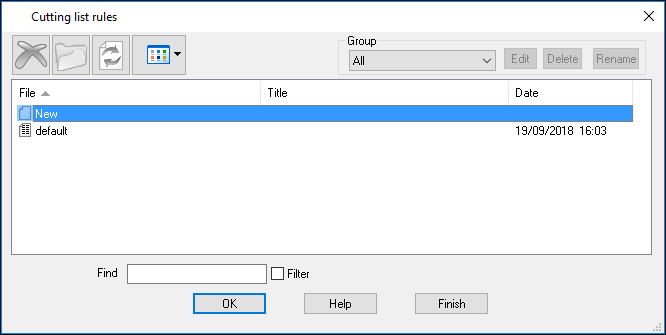
Once selected, click OK and the program displays the Cutting list rules editor:-
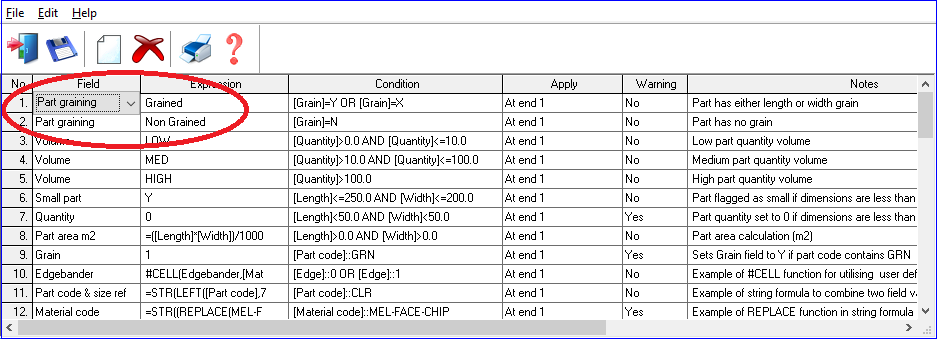
● Move to blank line and enter the rule required
- Select the information box or other field in the Field column using the Combo box
- Select the value or text (or a formula) to be stored or used in the field in the Expression column
- Enter the rule or rules in the Condition column
Rules can be entered in a short form or using the full text, for example the part code can be represented by 'P' or by [Part code].
P>500
[Part code]>500
For full details of the rules see the topic: Cutting list rules editor - Condition column
The usual edit and print options are available on keys and on the menus.
Notes
- The rules file is automatically sorted by the Field column
- If there are any errors the error messages show the field names involved e.g. [Part Code] even if the shorthand text (e.g. #P) was used in setting up the rule
- If the warning field is set to 'Yes', a visible warning is displayed when the cutting list rules have been applied.
- Each Notes field can have a maximum of 80 characters. Notes can include any plain ascii character, including inverted commas ("). The entered notes will be shown on the cutting list rules print out.