

Pattern editor option to edit or create duplicate part stacks
A duplicate part is a part which typically has the same material and dimensions as other parts but is labelled differently (a left and right hand panel or door is a common example). Where duplicates are combined into a single pattern they are shown by a star on the part. At the pattern editor :-
● Move to the required pattern
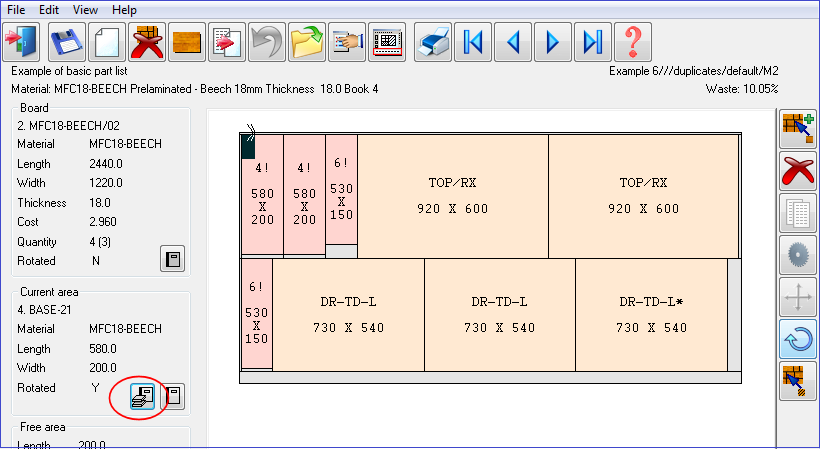
● Select the duplicate part
● Select the 'Duplicates' button (at the 'Current area' pane in Review runs (pattern editor)
The program displays a list of the duplicates parts in the current stack of parts.
.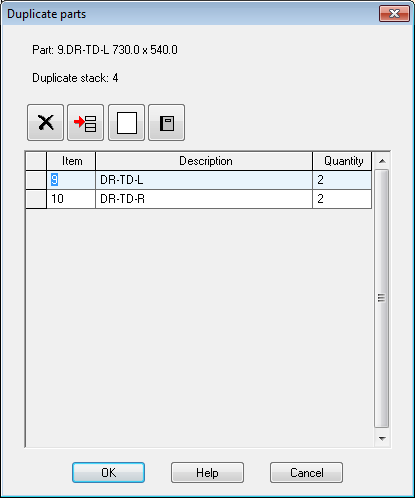
The dialog shows the details of the stack for the selected part.
- Move to the quantity column to alter the quantities
- Select the combo box at the 'Item' column to see all candidate duplicate parts
These are parts with the same material code and dimensions. Candidates must either have no grain or their grain in the current orientation of the top part must match the current board grain. All parts in the duplicate stack must have the same orientation.
![]() - insert a line (select from existing duplicates)
- insert a line (select from existing duplicates)
Duplicates can also be added on the blank line at the foot of the list.
![]() - add a new duplicate (not currently
in the part list)
- add a new duplicate (not currently
in the part list)
The program prompts for the duplicate information. Enter the information for the duplicate
![]() - delete current line
- delete current line
![]() - properties
- properties
Shows the properties for the current line. Use this to edit information boxes and other part data.
Notes
- if the top part is substituted, the dialog properties are updated
- changes made to the duplicate stack become permanent when OK is selected at the Duplicate parts dialog
- if the sum of parts is less than the pattern run quantity, the top part makes up the remainder.