

Nesting parameter to set how priority operates for Nesting
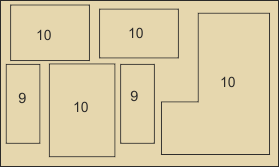
Determines how priority operates.
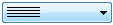 Select an option from the list
Select an option from the list
Ignore priority
Priority 1
Priority 2
Priority 3
Priority 4
In the examples following a higher number indicates a higher priority.
Priority 1
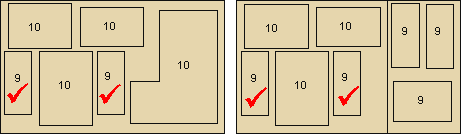
Workpieces (parts) with the next higher level of priority can be placed in all cutting plans. This is the standard way of operating.
Priority 2
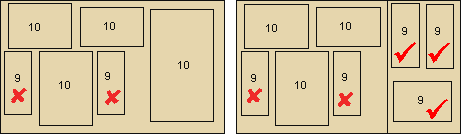
Nested patterns are generated using parts with the highest priority. When all the parts with the highest priority have been nested, parts with the next highest priority are selected to fit the pattern. However, lower priority parts are nested to the right edge of the higher priority parts.
Priority 3

Nested patterns are generated using parts with the highest priority. When all the parts with the highest priority have been nested, parts with the next highest priority are selected to fit the pattern. Unlike priority mode 2 there is no restriction where the parts can be nested in the pattern.
Priority 4

Nested patterns are generated using parts with the highest priority. When no more parts of the highest priority will fit the sheet, parts with the next highest priority are nested. When no more of that priority will fit the next priority is used and so on.
Material parameters
When this value is set in a Nested optimising parameter list it applies to all the materials in the run. To apply the value to each material separately the parameter can be set as a material parameter (Main screen - Parameters - Material parameters - Nesting 3). This does NOT apply to the priority mode for Rectangular nesting.
Editing patterns
Take care when manually editing patterns and inserting parts. The changes must still obey priority. For example:-
For the following patterns priority mode 2 is set; 'a' is top priority.
Pattern 3
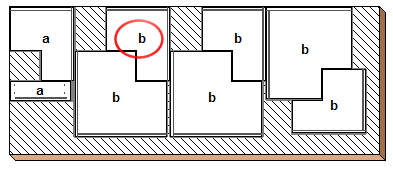
Pattern 7
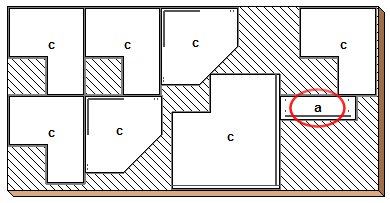
A top priority part (a) was inserted into a later pattern. This causes an error to be reported for earlier patterns as the priority (b) and (c) parts are now not obeying priority.
Notes
- Can also be set as a material parameter at both board and material level
- The Industrial nesting optimiser can use priority modes 1 - 4 and 'Ignore priority'
- The Standard shaped nesting optimiser can use priority modes 1 - 4 and 'Ignore priority'
- For the Industrial nesting optimiser priority modes 2 and 3 can be used with rectangular unprocessed panels (parts).
|
|