

Option at the Quote and Orders screen to edit parts in a product
At a product line in the product details of the Quotes and Orders screen use this option to view the list of parts used by the current product. At the Quotes and Orders screen:-
● Move to a product line
● Select: Options - Edit product parts
or
![]() Click on the icon on the Edit toolbar (above the details list)
Click on the icon on the Edit toolbar (above the details list)
The program shows the parts in the product in a pop up dialog.
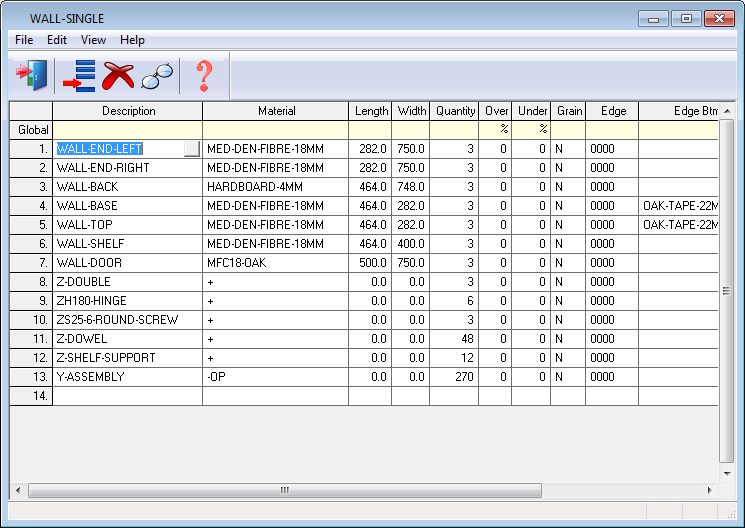
- Use the spreadsheet style grid to enter data (this operates in the same way as the part list)
![]() Add a new line
Add a new line
![]() Search
Search
![]() Help
Help
![]() Exit
Exit
These options are also on the menus. Use the 'View' menu to adjust the screen operation and appearance. Use the Edit menu for other edit options (Cut, Copy, Paste, Adjust sizes, Merge lists, Combine duplicates ...)
The program automatically saves any changes. Any changed products are shown with a blue background at the Quote/Orders screen.
Notes
- The merge facility (at the Quotes / Orders screen cannot be used with quotes that contain edited products. If the merge option is used an error is displayed and the merge is cancelled.