

Option to select where data is converted and copied to
Once the User profile to convert is selected the program prompts for the location where the data is converted and copied to. The paths/folders involved are shown on the screen.
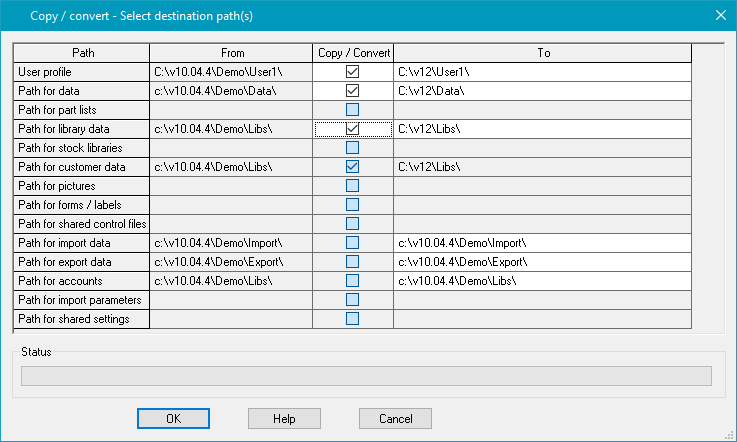
The directories shown are the full set of directories available. Some may not be in use and in some cases it is not necessary to convert all the data; for example, the library data may already be converted.
- Use the check boxes to select the directories to convert. The program automatically inserts a possible location in the 'To' box. This is typically a copy of the directory in the current location based on the program directory. It may be necessary to alter this location manually.
 use the list button browse and select a directory (in the 'To' column)
use the list button browse and select a directory (in the 'To' column)
 use
the mouse to adjust the screen size and column widths
use
the mouse to adjust the screen size and column widths
- If any of the paths are sub-directories of the user profile these are named automatically. For example:-
Source user directory c:\v90\
Source path for data c:\v90\data
Source path for library data c:\v90\libs
If the destination user profile is set to c:\v12\ the following paths are set:-
Destination path for data c:\v12\data
Destination path for library data c:\v12\libs
If a source directory has already been converted to the current version the directory is not converted again and the data is only copied.
● Select OK to convert
At the end of the conversion the program prompts:-
 Select user profile now
Select user profile now
Yes - move to new user profile
No - stay in current user profile
Notes
- Changes to column and screen sizes are retained between sessions
- 'To' path and 'From' path must be different
- 'To' path must be empty of any other files
- The user profile created as part of the copy/convert has a system parameter file filled out with the 'To' paths specified
- The list of paths may also include 'Path for Import', 'Path for Export' and 'Path for accounts'. The contents of these paths are NOT copied or converted (there is no need) but the 'To' paths can be set so that the new system parameter file contains the correct path names.
- The program automatically works out which versions are involved in the conversion.
- When copy / converting an existing user profile the Path for shared control files is also included.
- If any destination path already exists and contains files the program prompts. 'User profile - This path already contains files'. Select 'Yes' to convert that path.