

How to change page settings for printed reports
This option is used to change the page settings; margins, layout, paper size ... This is used for printing on-screen reports, for example, reports in Review runs or Stock control.
● Move to the reports (e.g. Review runs, Stock reports)
● Move to the report
● Select: File - Page setup
The program displays the 'Page setup' dialog (including the report title).
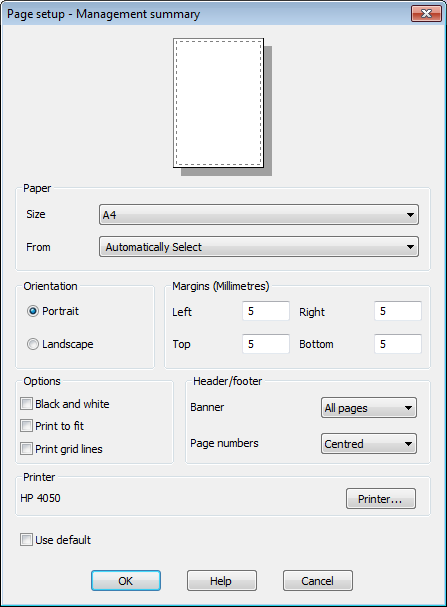
- Make sure the 'Use default' option is not checked
Use the various options to change the page settings. These settings apply to the report and override the 'Print setup' options.
Each report can be set up differently.
The options in the top section of the dialog are standard 'Windows' print options to alter margins and paper size etc. In the bottom section are various Report options that apply to the printed reports.
- Black and white (colour or monochrome)
- Print to fit (fit columns into space available)
- Print grid lines (include grid lines)
- Banner (all pages, first page only, none)
- Page numbers (left aligned, centred, right aligned, none)
Default settings
To set the default: At the Review runs screen:-
- Select: File - Default page setup
- Select [ F1 ] for help on each box or item on the screen
Printer
[ Printer ] - view printer details and / or change the printer for the current report
Some reports may have the option checked: Use default
In this case the printer is shown and the 'Printer' button is disabled.