

Edit content, lines, font and background for stock reports
Report settings can be used for on-screen and printed versions of the report separately. To use for the printed version of the report make sure the 'Print layout' button is pressed.
At the Main screen:-
● Select: Print - (select a report)
● Select: Settings - Report Settings
or
![]() Select the Toolbar option
Select the Toolbar option
The Reports settings dialog for the report is shown. These are the settings for the on-screen report.
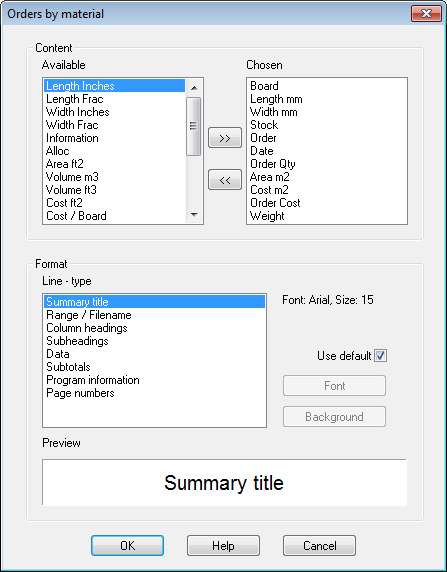
Available - shows all data items available for the report (Part length, Part width ...). The items shown vary for each report, for example, different data is available for the Part Summary compared with the Board summary.
Chosen - data items on the report
 To move an item to the report click on the item
in the Available box and click
the arrow button to move the item to the Chosen
box.
To move an item to the report click on the item
in the Available box and click
the arrow button to move the item to the Chosen
box.
 To move an item off the report click on the item in the Chosen
box and click the arrow button to move the item to the Available
box.
To move an item off the report click on the item in the Chosen
box and click the arrow button to move the item to the Available
box.
Use the 'Line type' box to set the font for the various types of data.
Each report contains several different type of data (line types), for example, Summary title, Column headings, data etc. The font and background for each type data can be set up with these Format options. For example, the Summary title may be emphasised by a larger font or different background.
Click on a Line - type then use the options at the right to apply the font and background. Different values can be set for each line type (type of data).
Use default - check this box to apply the standard setting provided by the program.
Font - a standard Font selection dialog is shown. Use this to choose the Font and size etc.
Background - a standard Colour picker dialog is shown. Use this to choose the background colour
A preview of the line is shown in the box at the foot of the Report
- To view and change settings for the printed version of the report - Select the 'Print layout' option.
Notes
- Line types available depend on the type of report
- See File menu for Page and Printer setup