

How to change the default page settings for printed reports
This option is used to change the default page settings, margins, layout, paper size etc. This is used for printing on-screen reports, for example, reports in Review runs or Stock control.
● Move to the reports (e.g. Review runs, or Stock reports)
● Move to a report
● Select: File - Default page setup
The program displays the Default Page setup dialog.
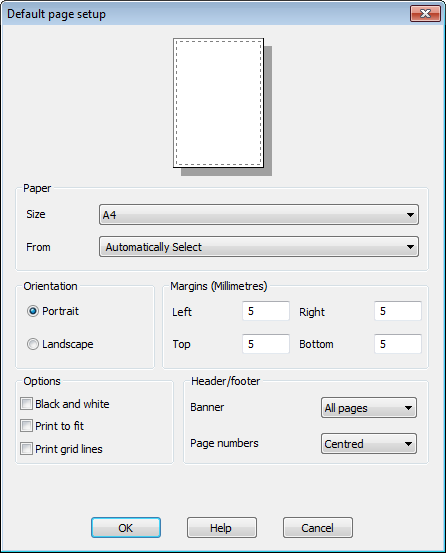
Use the various options to change the page settings.
These settings apply to all reports by default. But note the default settings can be different for different groups of reports, for example, Review runs reports and Stock reports can have different defaults.
The options in the top section of the dialog are standard 'Windows' print options to alter margins and paper size etc. In the bottom section are various report options.
- Black and white (colour or monochrome)
- Print to fit (fit columns into space available)
- Print grid lines (include grid lines)
- Banner (all pages, first page only, none)
- Page numbers (left aligned, centred, right aligned, none)
To NOT use the default for a summary report.
- Move to the report
- Select: File - Page set up
- Make sure the option 'Use default' is NOT checked
Some of the basic print settings can also be changed before printing via the standard Windows print dialog that is usually available before printing starts.
- Select [ F1 ] for help on each box or item on the screen