

Option to restore and convert data from a previous version
The restore option automatically detects if data was created by a different version of the program. Data created in a later version of the program cannot be restored. An error message is shown and the restore is cancelled.
If the data was created by an earlier version of the program the program prompts:-
A copy/convert will be performed after the Restore
This is a warning that the data is from an earlier version and Copy/Convert options have to be chosen. There is an option to cancel the restore at the next screen.
- Select OK to continue
The program shows the 'Restore - select paths' screen:-
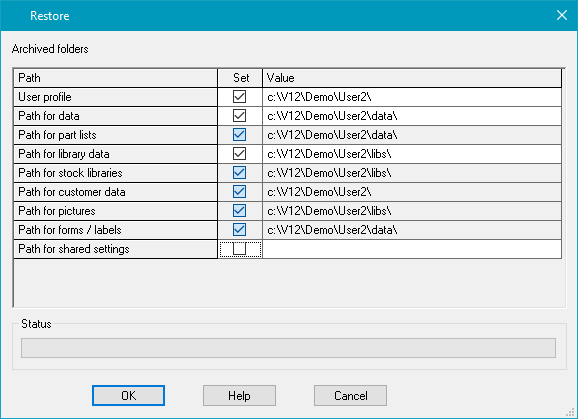
Enter a temporary path for location of the converted data. This is not the final path - this is entered at the next screen.
- OK to confirm the restore.
The Copy/Convert screen is shown. In the 'From' box is the data in the Copy/Convert directory.
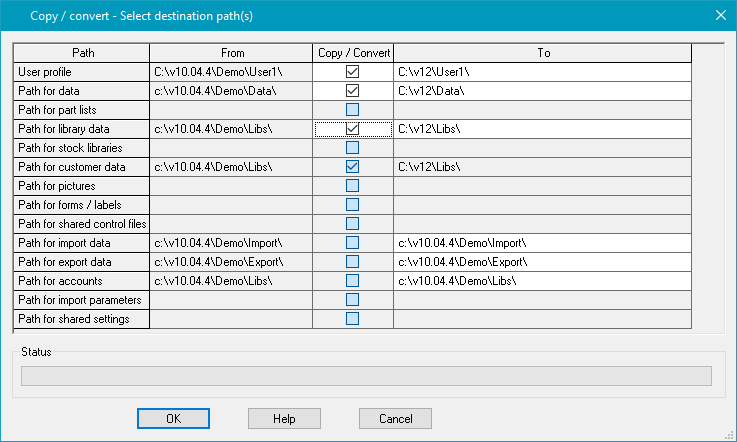
- Enter the final directory name in the 'To' column.
- Select OK to confirm the restore
Other options
Help - information about this dialog
Cancel - abandon copy/convert and restore
Finish
At the end of the conversion the program prompts:-
 Select user profile now
Select user profile now
Yes - move to new user profile
No - stay in current user profile
Notes
- If the Copy/Convert dialog is not expected it is best to cancel the Copy/Convert and check the data. Cancel of Copy/Convert also cancels the restore operation.