

Option at Nested patterns to add a new board
To create a new nested pattern in a run:-
At the pattern editor screen
● Move to an existing run of nested patterns
● Move to any nested pattern
● Select: File - New
or
![]() Select
the Toolbar option
Select
the Toolbar option
At the Review runs screen
● Move to an existing run of nested patterns
● Move to 'Pattern preview' or 'Patterns'
● Select: File - New
or
![]() Select
the Toolbar option
Select
the Toolbar option
Create a new pattern
The program prompts with the 'Board properties' dialog.
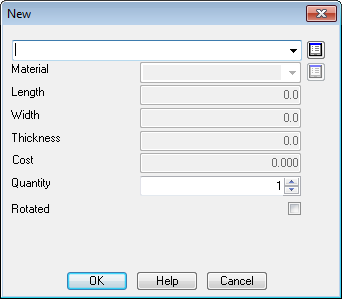
● Enter or select the required material code and enter the run quantity.
To enter a new board code enter a new code and the other board details, Material, Length, Width in the boxes.
 Use
the List box to select a board from the board library
Use
the List box to select a board from the board library
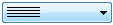 Use the Combo box button to select boards from the current run
Use the Combo box button to select boards from the current run
● Select OK to confirm
The program creates an empty board of the required size and material. Enter parts in the usual way. Parts are added in the usual way via the 'Add parts' options.