

How to copy blocks of data to a part list
It can be useful to copy blocks of data to a part list (for example, data from a spread sheet). To do this:-
- Set up the part list columns to match the columns in the spread sheet.
Columns not required in the part list can be hidden (except for the first few columns). The order of columns in the spread sheet must match the order of the visible columns in the part list.
- Create sufficient blank lines in the part list to accept the pasted data.
- Select the data at the spread sheet with the usual Windows commands or the equivalent options in the spread sheet
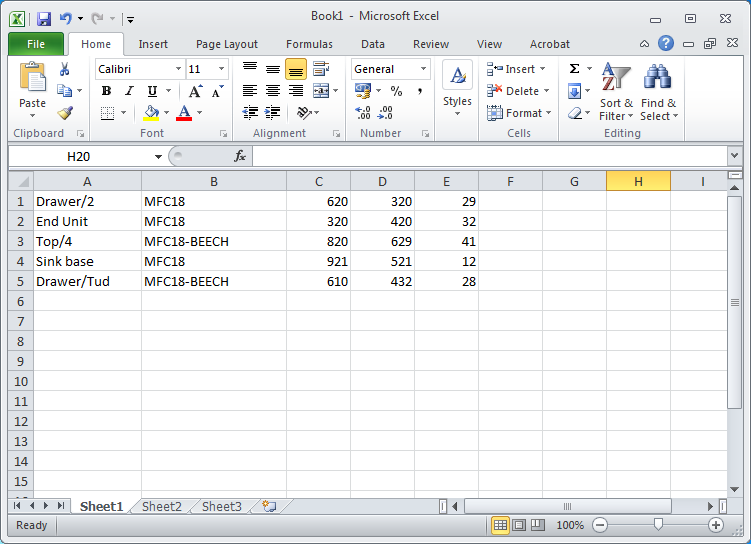
- Select the blank lines in the part list
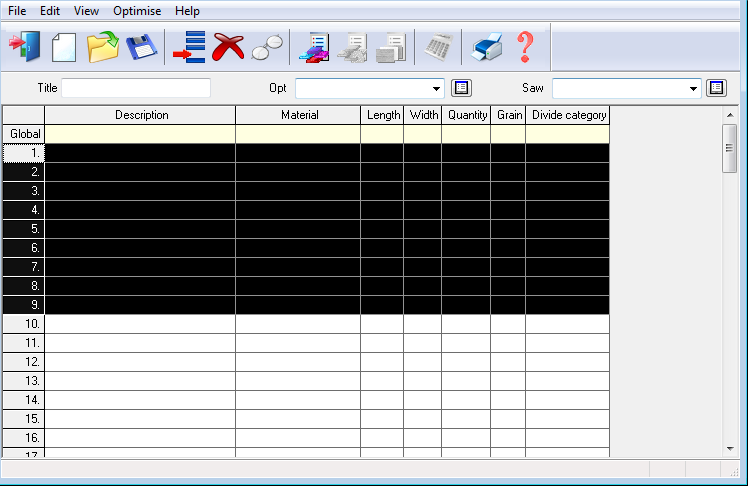
- Select: Edit - Paste (Ctrl V)
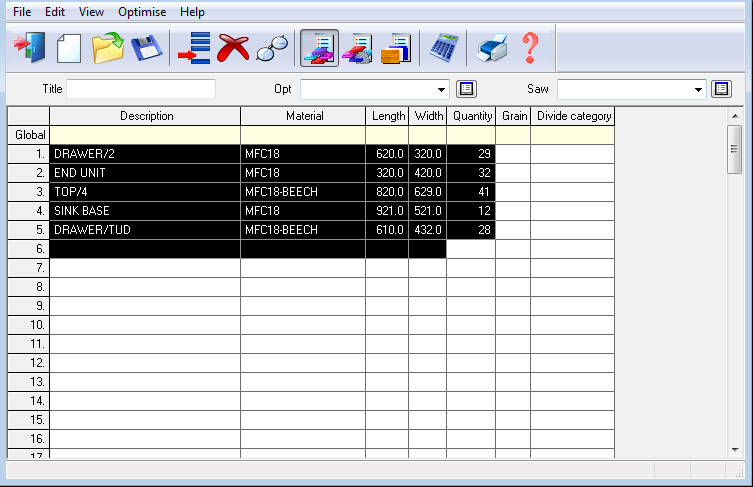
The paste continues until all valid data has been passed into the cells.
The program prompts to paste the block of data if only a single cell is selected.
If the format of the data is not valid for a cell (for example, pasting non-numeric values into a numeric field) no data is pasted into the cell and an error is displayed at the end of the paste operation.
The copy and paste options are
Cut (Ctrl X)
Copy (Ctrl C)
Paste (Ctrl V)
Notes
- To copy all content in a row (including hidden columns) select the row by clicking on the grey cell at the start of the row.