

Print runs and other reports from the main screen
To print a set of reports for the current or run (or print another run), at the main screen:-
● Select: Print (menu option)
The Print menu is shown.
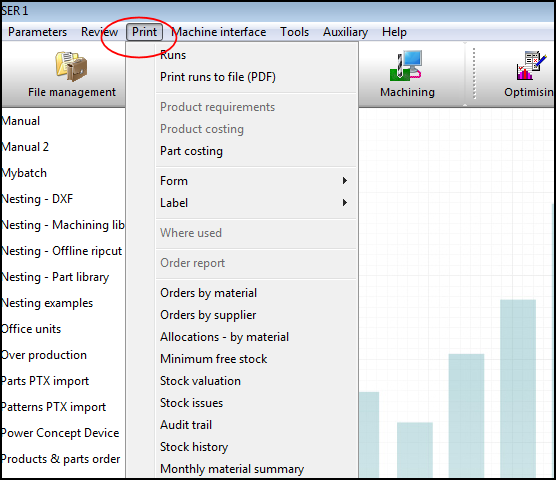
● Select a report to print (e.g. 'Runs')
The program prompts to select a batch (or continue with the current batch)
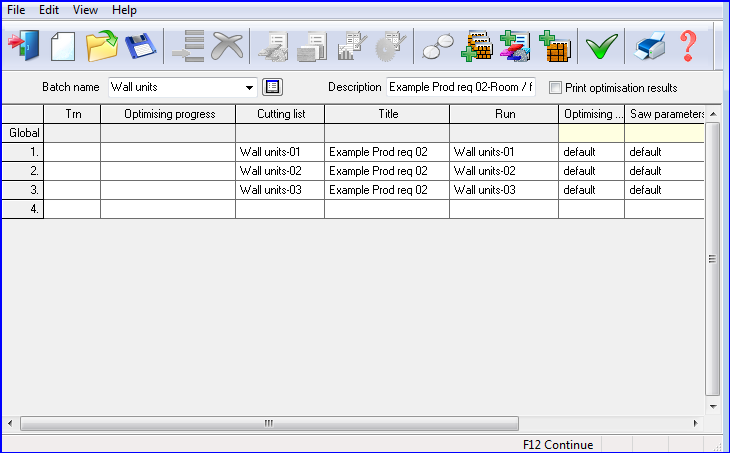
● Select: File - Continue
or
 Select
the Toolbar option
Select
the Toolbar option
The program prompts with dialog to select the reports to print:-
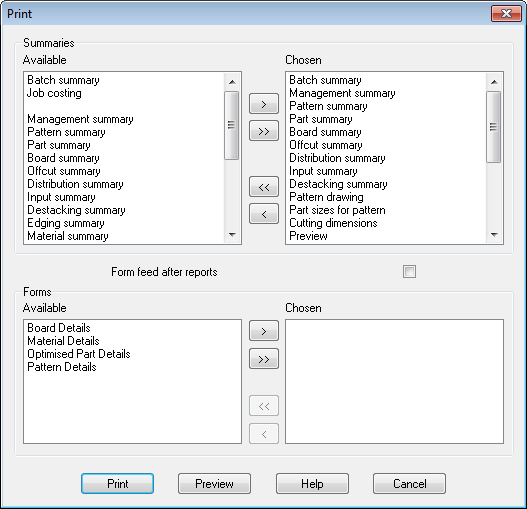
See the help topic 'Print runs / summaries' for details on this dialog.
● Select Print to continue
Selecting printer options
The program offers the standard Windows Print dialog to change printer and paper settings. Typical settings such as paper size and paper tray can be selected. Items chosen at the print dialog are not retained between print sessions.
'Print set up' and 'Page set up' standard dialogs are available on the File menu.