

Create a new board list
Typically the board list is accessed from the Part list when creating or working on the part list.
At the Part list screen:-
- Select: View - Board list
or
![]() Click the toolbar symbol
Click the toolbar symbol
A new list is created.
There are several System parameter settings to control how the board list is created, for example, to always create a new list, to give a warning if an old list is to be overwritten ...
See the following help topics.
Board selection - include offcuts
Optimising with existing board list
To create a new board list manually, at the Board list screen.
● Select: File - New
or
![]() Click
on the Toolbar option
Click
on the Toolbar option
The 'New' option can also be selected at the 'File tree' on the Main screen.
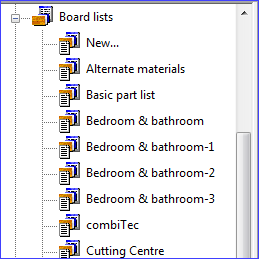
- Up to 5 lists can be open at once
This can be useful for comparing lists or for copying data from one list to another.