

Insert instructions into Contours and Borders
Machining library option to place arcs, contours … into a contour
It can be useful to add arcs, routs and contours into contours or borders.
At the Machining instructions dialog:-
- Select the item to insert
- Drag the item to the contour or border
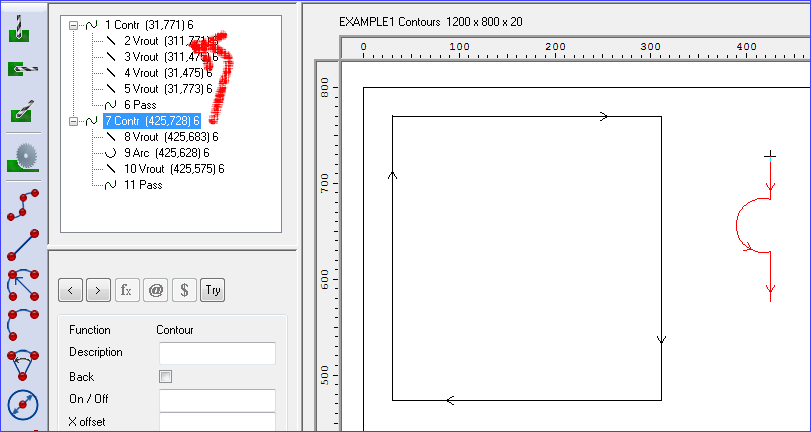
When a contour is inserted into another contour or a border the inserted contour is moved so that it’s start matches up to the end of the object to which it was dragged or pasted. The inserted contours arcs and routs are then copied into the contour or border.
- The ‘Pass’ is discarded and the ‘Pass’ of the finished item adjusted.
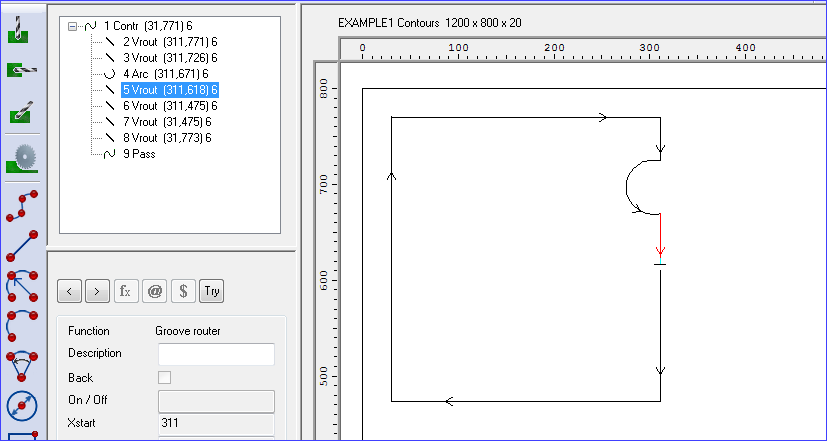
- If the end of the inserted object doesn’t fall within one ‘rout tolerance’ of the end of the object after the point at which it was inserted, then the start of that object is moved to meet link up with the end of the dragged object. In the example above it’s ‘3 Vrout.’
- If the end of the inserted contour does fall within a rout tolerances distance of the end of the object after the object at which it is inserted then that object will be deleted.
- If the contour is inserted into the last object on the receiving contour it is added at the end of the contour.
Vrouts and arcs
When a rout or arc is inserted into a contour or border then the inserted object is moved so that its start matches up with the end of the object within the receiving contour to which it was dragged. The inserted object is added after the object to which it was dragged or pasted. Again if it perfectly replaces the object after the object to which it was dragged or pasted then that object will be deleted. If the ends of the two objects don’t meet then the start of the following object will moved to meet up with the end of the inserted object. If the object is inserted into the last object on the receiving contour then it will simply be added onto the end of the contour.
Insertion failures
If an attempt is made to drag an object or paste an object into a contours’ or borders’ pass object then the action will fail. Also attempts to insert an object into another object where they aren’t on the same side of the board will fail.
Borders
As borders are closed objects, when inserting an object into the ‘last’ object in a border it either replaces the first object or is inserted between the last object and the first object depending on whether the end of the inserted object falls on the end of the first object once it has been moved.
As borders passes cannot be edited no checking is performed on their passes when inserting objects into them. If the object inserted is a contour then its pass object will still be checked.
As the borders cannot be placed on the back of a board no check is made to see if the object being dragged into them is on the same side of the board as them.
Inserting objects with points defined by formula
When an object with points which are defined by formulas is inserted into another object then the formulas will be edited to include the offsets used to move them into their new position.
When an object with absolutely defined points is inserted into an object with points defined by formula then the inserted objects points will remain absolute.