

Allows filtering of Materials and Boards
When in the board library screen, material and boards can be filtered based on specified filters.
To apply a filter either:
Click the Filter icon
or
Set the filter from the Edit-> Filter menu
Filtering is enabled on the Material view, the Boards view in split mode, and the Boards-Only view. It is disabled on Transactions view.
On the Materials view you can only filter on materials. On the Boards view, in split mode, you can only filter on boards. In the Boards-Only view, you can filter the boards and materials.
Whenever you make a transition between the split mode and the Boards-Only mode, any existing filters are cleared.
Example : Filtering Materials, in split mode, on material and board codes
1. Load Library and select the Materials view
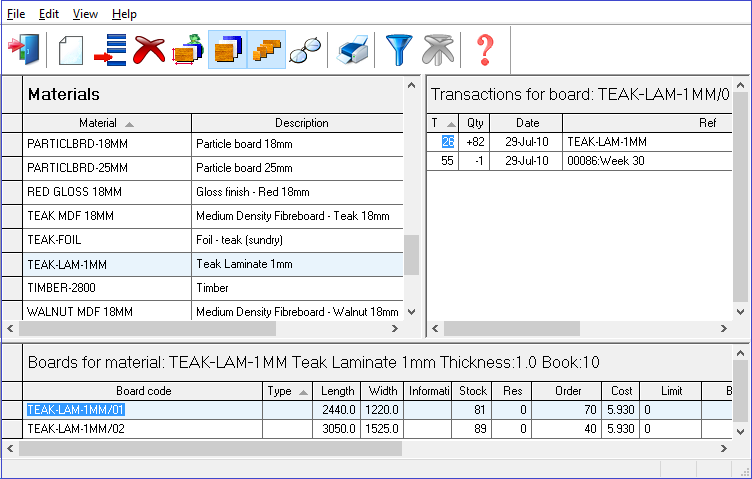
2. Click on the Set Filter button when in the Material view. The system displays the filter dialog below:
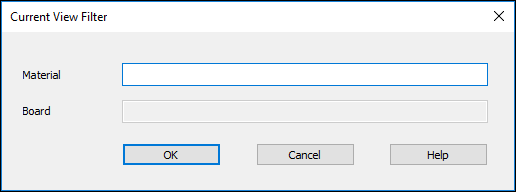
Note: When the Filter button is clicked when in the board view the material entry is disabled and the board entry enabled.
3. Enter a search criteria and click OK. The system will return you to your original view but only the items that satisfy your filter will be displayed. The Clear Filter button (and menu item) will be enabled to allow you to clear the filters.
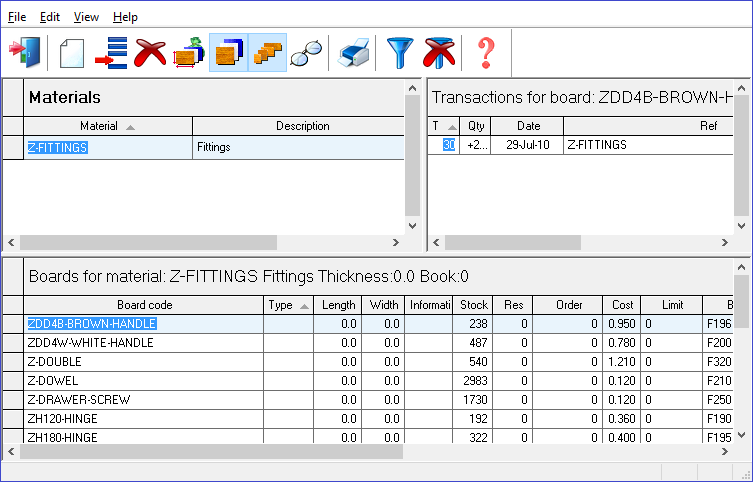
4. Now click on the Filter button again. Your material filter will be redisplayed, allowing you to amend it.
5. Clicking on the Clear Filter button (or selecting the menu item) will refresh the view, unfiltered. The Clear Filter button (and menu item) will be disabled. Your view should return to what it was at the start.