

Option for System check to upload System check report to remote server
The System check tool can export the current System check report and automatically upload it to a remote server for diagnostic purposes. Your distributor may ask you to do this to help in diagnosing a problem.
Select the ‘Upload’ button at the bottom of the System Check screen. A confirmation prompt to upload the system check report is displayed.
Select OK and the program displays a ‘Please wait’ dialog as it attempts to establish a connection with the remote server, followed by ‘Upload complete’.
If an error occurs when attempting to establish the connection, this is reported with extra diagnostic information. An example is shown below.
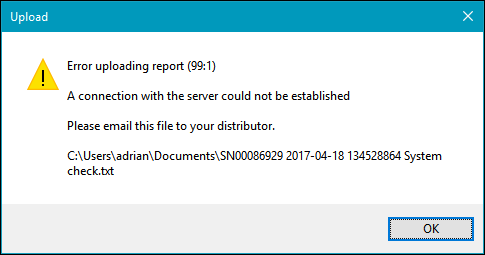
In this case, please check the internet connectivity of the PC being used. If the problem is not resolved, please relay the information shown to your distributor for further advice.
The System check file is written locally to the Documents folder of the currently logged in user. If program log files are available, these are archived to a ZIP file along with the text file.