

Introductory wizard to help get started using the software
The Quick Start Welcome screen appears when the program is started.
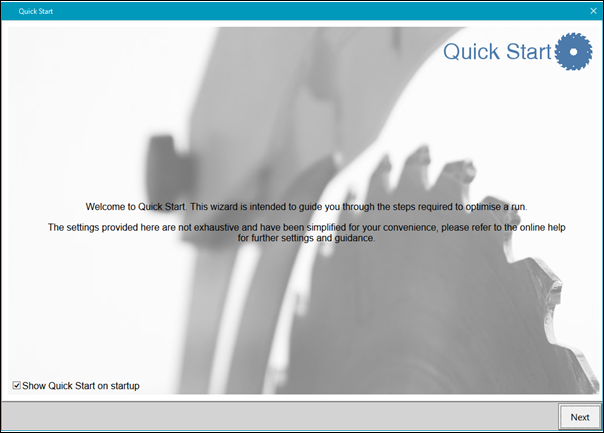
Select ‘Next’ to continue with the Quick Start or Close (‘X’) to go to the main menu.
The option to automatically show the Quick Start when the program starts may also be disabled at this screen (‘Show Quick Start on startup’).
The next screens allow the Blade & trims, Part sizes and Sheet sizes to be entered.
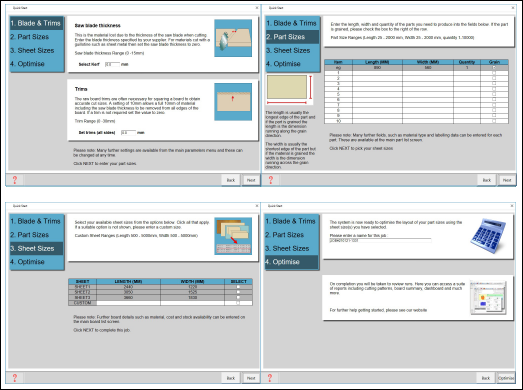
Select the Optimise button at the last screen to optimise the parts and view the patterns in Review runs.
On exit from Review runs, the Quick Start restarts, ready for the next job.
Note:
Quick Start is only available in Intro or Modular (with LO, SO or PO modules) and metric measurement mode only.