

System check option to check for software updates
If no update is found then either your system is fully up-to-date or the available updates cannot be applied. For example, an update may have been released after the key’s support expired.
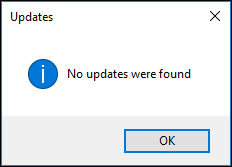
If an update is found, the system check displays information about the update with the option to download it or view the release notes. An example is shown below.
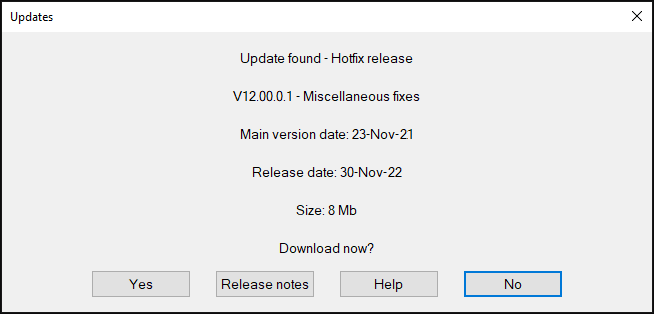
Select ‘Release notes’ to download the main release information file and view the pdf.
Select 'Yes’ to download the update.
If the current installation is a special version and the update is a full release, the program prompts to overwrite it. An example is shown below.
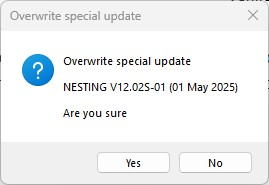
Select Yes to overwrite the special version with the new standard full release (all special features will be removed). Select No to abandon.
Special versions cannot be updated by hotfixes as these contain a limited number of executables: the program reports 'No updates were found' until a new full release is available.
Prior to downloading the program ensures that updates for all installed languages are also available to download. If one or more are missing, the program lists the language updates currently available.
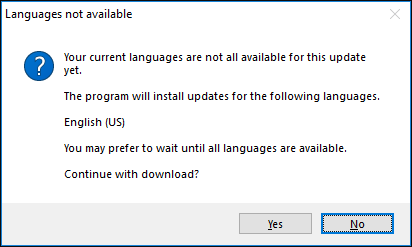
If this message occurs, it is advisable to delay updating your installation until all languages are available for it. Continuing with the download may result in text missing on some screens.
The program displays a reminder to ensure that the data has been backed up.
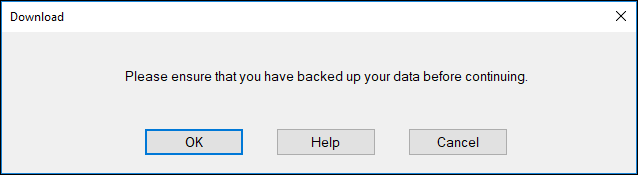
If you are updating a multi-user network installation, it is strongly advised that this process is done by your system administrator. All installations must be updated at the same time and all other users sharing the same installation must exit from the program prior to installing the update.
A password is required for full version releases at this stage. Please refer to your system administrator to obtain this.
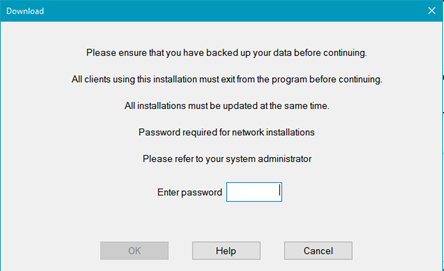
Hotfix updates do not require a password.
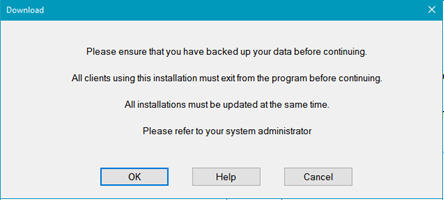
Select OK at the backup reminder dialog to select a destination for the download. The program defaults to the ‘Downloads’ folder.
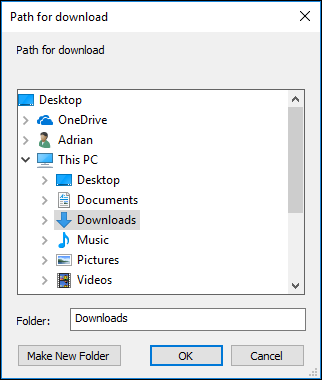
Select OK at the browser dialog to begin the download. The program displays a progress dialog and the download can be cancelled if it is taking too long.
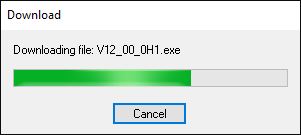
After the download has completed, the program offers to install it automatically.
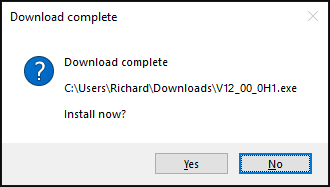
Select ‘Yes’ to close the program and start installing the update. If you chose not to install the update at this point, the program will issue a reminder when it next starts.
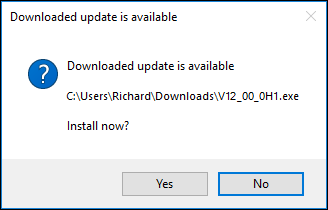
Select ‘Yes’ to close the program and start installing the update. If you chose not to install the update at this point, the update may be installed manually at a later date by running it from its downloaded location.