

Set the behaviour when placing a connector (3D Product)
To cycle though the available grid sizes when in the 3D Product builder, ensure a part is selected and click the grid icon (see below).

Grid icon
Clicking on the grid button three times will cycle though three set grid sizes. Clicking on it a fourth time will exit the grid mode.
Only the selected part will be rendered with the grid.
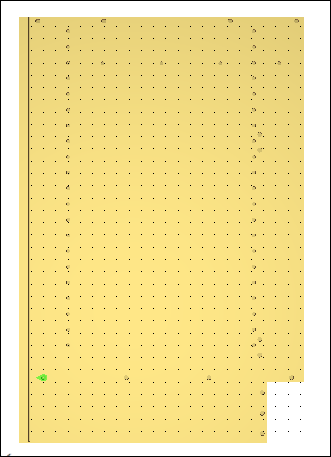
Grid rendered part
The grid sizes can be specified using the default properties dialog, launched from the file menu.
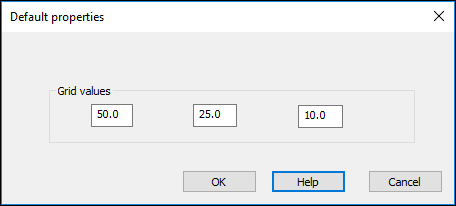
Default properties dialog.
Connectors can be placed on a grid by pressing the ‘Snap to grid’ icon (see below) on the left hand side ‘Product building’ toolbar.

Snap to grid
Note:- The default grid size values are shared with the machine library.