

Import Parts parameter for user defined order format
Importing parts only from an Excel file
Parts can be imported from an Excel file if the Part import format is set to one of the 'User defined order - parts only' options from the Import Parts screen.
The Part import format needs to be set to one of the following:
User defined order - parts only - Excel (XLS)
User defined order - parts only - Excel (XLSX)
Once selected the import parts screen allows the selection of the import parameters for the part import.
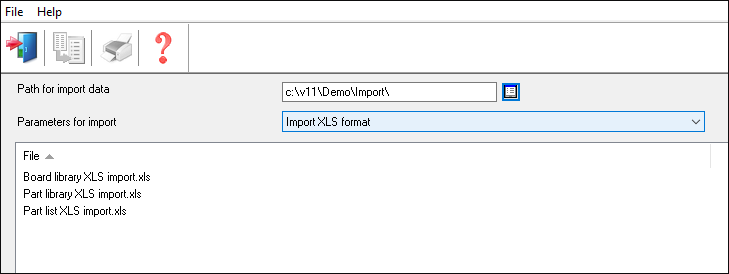
Select the required
import file listed below, double click or click and select the import
button
to import your file.
Once successfully imported the imported parts can be seen in the part list.
Importing parts and boards from a single Excel file.
Parts and boards can be imported from a single Excel file if the parameter Part import format is set to one of the 'User defined order - parts & boards' options from the Import Parts screen.
The Part import format needs to be set to one of the following options:
User defined order - parts & boards - Excel (XLS)
User defined order - parts & boards - Excel (XLSX)
Once selected the import parts screen allows the selection of the import parameters for both the parts and boards import.
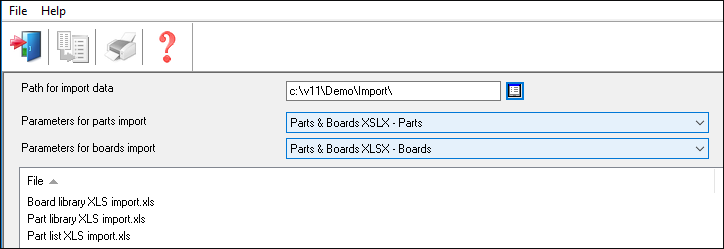
The selected parameter for the parts import should have the Excel sheet name set to the name of the Excel sheet that contains the parts to be imported and the selected parameter for boards import should have the Excel sheet name set to the name of the Excel sheet that contains the boards to be imported.
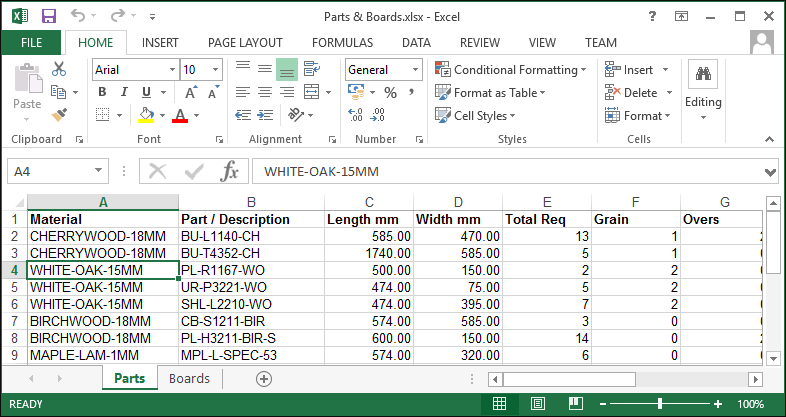
Select the required file listed below, double click or click and select
the import button to import your file.
Once successfully imported the imported parts and boards can be seen in the part and board list.