

Details of each item (product, fitting, parts etc.) in an Order
At the Quote / Orders screen:-
Use the grid at the bottom half of the screen to enter the order details
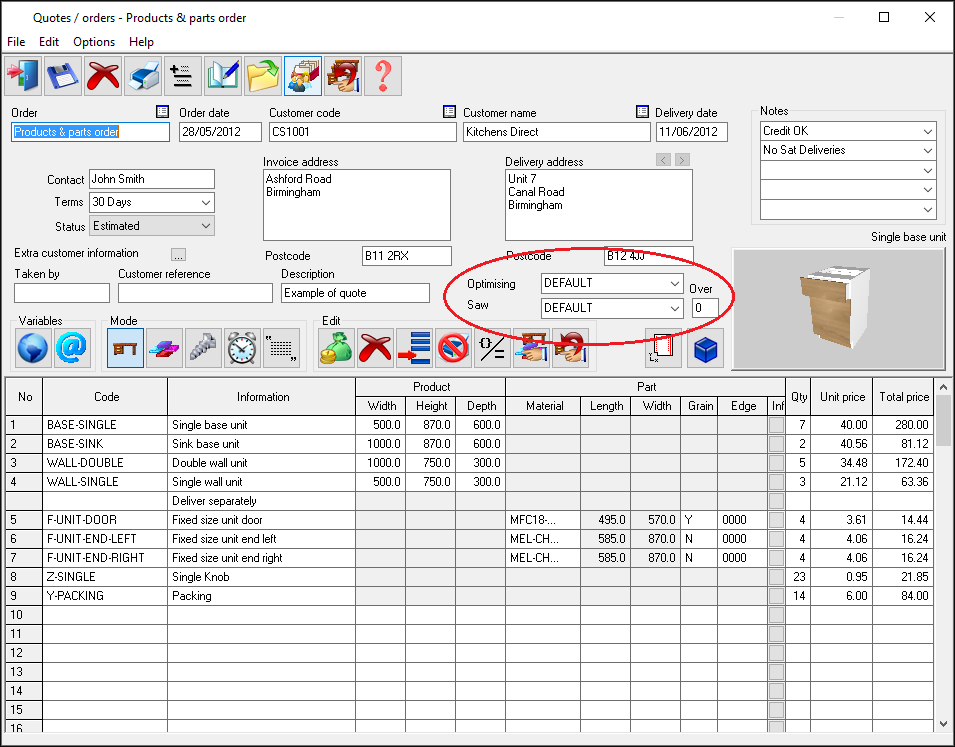
At the top right of the order details grid are boxes to set the information for optimising the order.
Description
Optimising parameters
Saw parameters
Overs
In the grid below enter products, fittings, parts and other items on the order.
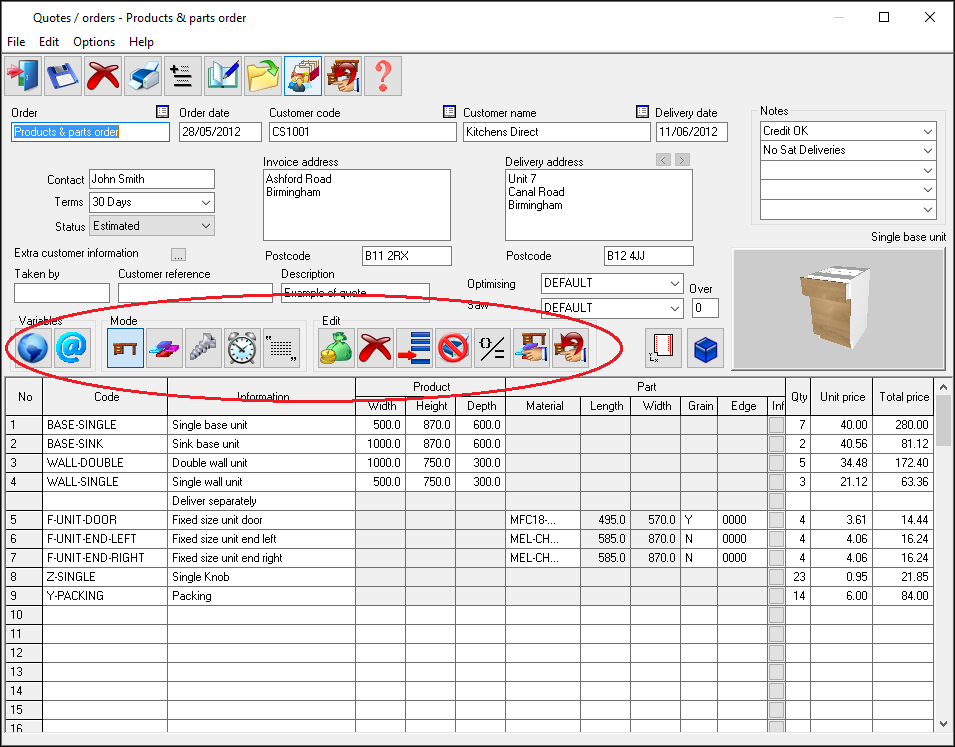
Use the buttons at the top of the grid to select products and set variables etc. There are three ToolBars; Variables, Mode and Edit. Where products contain variables the program prompts for the variable values to be set.
Add the details of each item in the grid. Different columns are used depending on the mode set. For example, to enter products, select the Mode button for products and enter data in the 'Product' columns. To enter a part, select the Mode button for parts and enter data in the 'Part' columns.
The fields for parts contain the same information and operate in the same way as in the Part list/Cutting list.
The total price is calculated automatically.
Notes
- Price field operation can be customised
- Order can include items other than products and parts
Measurements - If the system parameter: Measurement mode is set to millimetres enter any measurement in millimetres or inches. Enter the millimetre value in the usual way and for inches add the symbol = to convert the measurement from inches to millimetres automatically.