

Enter data for Quotes / orders
At the Requirements or Orders screen:-
● Select: Edit - Sort
The program displays the Sort dialog showing the fields available for sorting
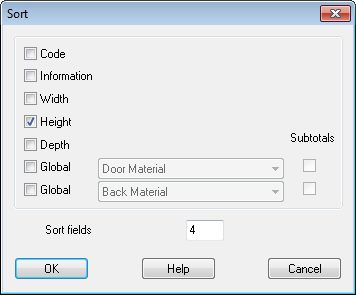
● Select the field(s) required
The order in which the fields are selected determines the sort order
Selected codes are shown in the 'Sort fields' box at the foot of the dialog. The numbers can also be entered directly or edited at this box.
Two fields of global information can also be used as part of the sort. To do this select the global boxes and use the list box next to them to select the global fields for the sort. With global fields the sort is based on the contents of the global variable for each line.
For example if there is a global variable for ROOM NUMBER and each product had this variable set (as Room 01, Room 02, Room 03 etc. the order can be sorted by room number and product code (within room number) by specifying 61 (that is, Global variable 6 and Item code.
If using Quotes/Orders sub totals can also be inserted automatically at the break points for the global variable. Check the INSERT SUBTOTALS box against the global variable list box.
The answer to the global variables are entered in the description box of the subtotal line.
003 PRD1/023 EXECUTIVE DESK 1
004 PRD1/305 GLASS FRONT CABINET 1
005 PRD2/306 SMALL MAHOG BOOKCASE 2
= Room No. 01
007 PRD1/440 STANDARD DESK 1
006 PRD2/306 SMALL MAHOG BOOKCASE 2
008 PRD3/620 COMPUTER PRINTER STAND 1
= Room No. 02
Notes
- Free format items and details lines are kept with the preceding main item line.
- A maximum of three fields are allowed for each the sort
- If using a global variable in this way leave the answer to the variable blank in the Global variables window and fill in the answer separately for each product.