

Change boards, strips, or parts in a pattern
Patterns and templates can be edited in two places:-
- Patterns in Summaries
- Patterns in the Pattern library
In either case the process of editing or adjusting a pattern is very similar - the only difference is that in one case the pattern is saved to a Run (summaries) and in the other the pattern is saved to the Pattern library.
At the pattern library the editing is typically used to create 'one off' patterns for specials or templates for use in grain matching (these topics are covered in the Pattern library help section. At a run the pattern editor is typically used to make last minute changes to production runs, for example, to correct an error or replace a board size at the last minute. These are usually fairly minor changes because if the changes are very significant it is better to abandon the run, change the part list or board list, and re-optimise.
At the Review runs screen:-
● Select: Edit - Pattern editor
or
● Move to a pattern (full screen) and double click on the pattern
The program displays the Pattern editor
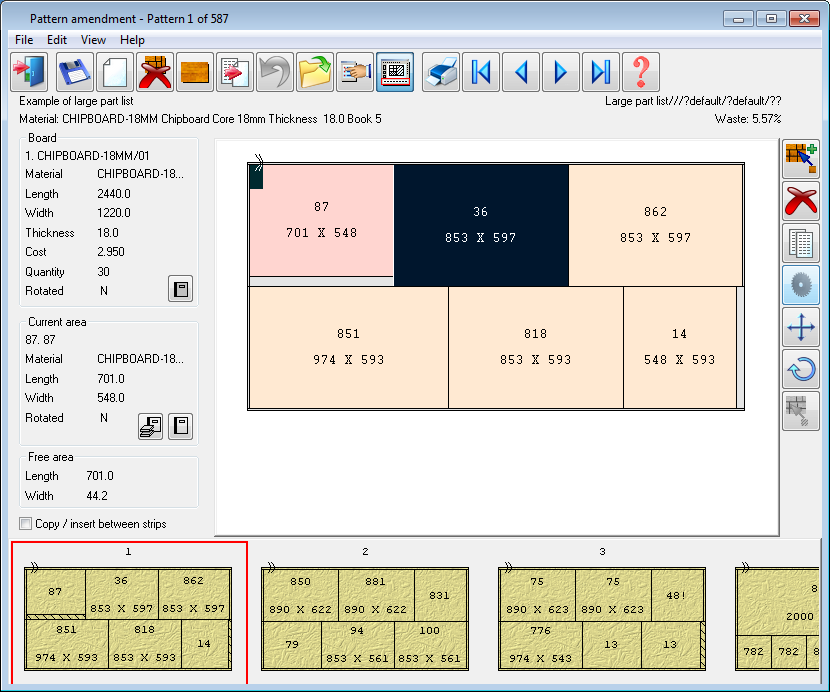
Each pattern consists of a Board and a set of parts. Both the Board size and run quantities can be changed or a new pattern can be created with a new Board. Parts can be added or removed from any pattern and new parts created.
 Use the mouse (or
Return) to move around the pattern.
Use the mouse (or
Return) to move around the pattern.
The available Boards are those in the Board library (for new patterns) or those in the current run. The available parts are those in the current run.
At the foot of the screen is a 'Pattern preview bar' showing the patterns in the run. Use this to move between pattern it is also used to drag parts from one pattern to another. At the top is a toolbar for navigating between patterns and copy and deleting patterns.
At the right is the toolbar for editing individual patterns, add head cut, delete a part, move a part, add parts ...
At the left is a panel for editing the current board; change the board size, change the cut quantity ...
Notes
- Strip optimiser - only cross cut patterns can be edited. Patterns that show the rips cannot be edited nor can board details for a cross cut pattern.
Override trims - Where the optimising parameters are set to 'override trims' this means that the trim can vary from 0 up to the trim setting. In this case the trims for the pattern are set to 0 for pattern editing and the actual trims re-calculated when editing is finished.