

Pattern editor option to include more parts on a pattern
At the Pattern editor screen:-
● Move to the pattern to edit
 Place cursor where
part is to be inserted
Place cursor where
part is to be inserted
● Select: Edit - Add
or
![]() Select the Toolbar option
Select the Toolbar option
The 'Add Parts' dialog pops up.

- Enter the part details (including information box data)
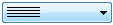 Select boards from current run
Select boards from current run
 Select board from board library
Select board from board library
 Use the alternative
list to see extra information about candidate parts
Use the alternative
list to see extra information about candidate parts

The number of parts to fit and whether the part is rotated can be set by the options at the foot of the 'Add parts' dialog. To enter a completely new part enter a new part code or description in the part code box and then enter the part sizes and other information in the boxes on the screen.
When adding parts to an empty area of a pattern the program automatically calculates the quantity of the part that fits into a free area in the length and width direction of the board and suggests the best orientation of the part. Use the boxes at the foot of Add parts dialog to change this if required
The quantity in the width direction applies within a strip or waste area.
 Click
the Check box to swap the rotation
Click
the Check box to swap the rotation
OK - confirm changes
Other options
Help - information about this dialog
Cancel - abandon changes
Notes
- For existing parts not all the data can be edited as this may affect other patterns in the run using that part
- When adding a part to an empty area (free area) the dialog shows the next available part. Select Ok to accept this and add the part.
- Free area - this shows the current area of the empty space under the cursor. It is a good indication of the which parts may fit into the area but make sure to take account of trims and cuts. In some case adding a part means that the strip or other part of the pattern can be rearranged and in these cases there may be more space available that shown by the free area.
- The orientation of the part to add (for grained material) matches the pattern. Where there is not grain the default orientation is the one that fits the maximum number of parts in the free area.