

Pattern editor options for moving, copying, deleting parts in a pattern
In Review runs or at the Pattern library double click on a pattern to move to the Pattern editor. The pattern is displayed within the edit screen. The pattern colours are shown as fixed colours rather than textures so the details are easier to see for editing.
In most cases where there is extensive editing to do the pattern is typically fairly empty so parts and strips can be moved around as well as deleting and removing parts.
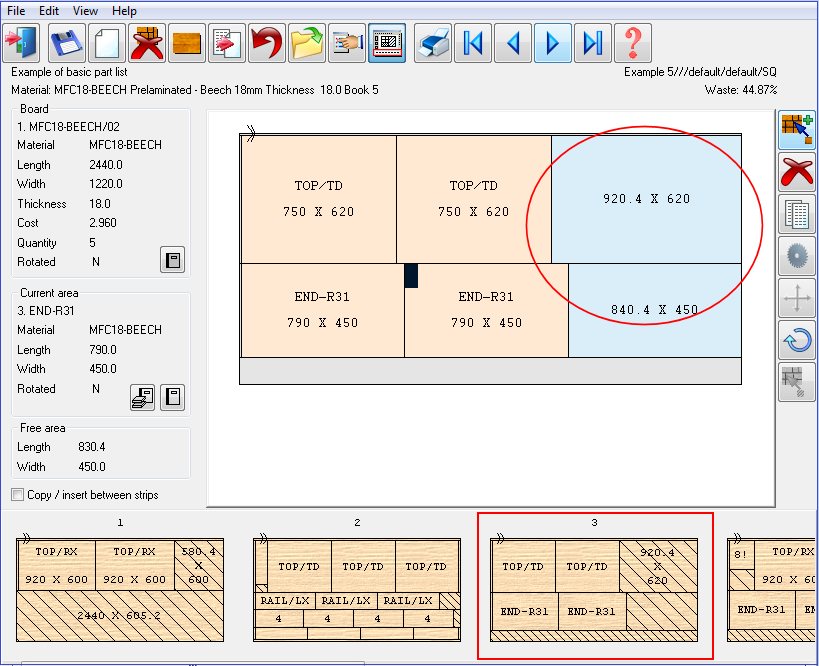
To move parts the part(s) to move are selected and are dragged with the mouse to the new location. Double click on a part to select it. Hold down shift and click to select other parts in the same strip.
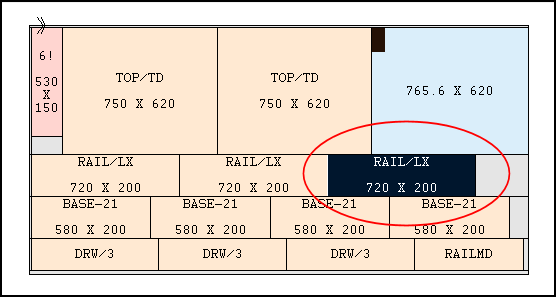
Drag the select parts to the new location.
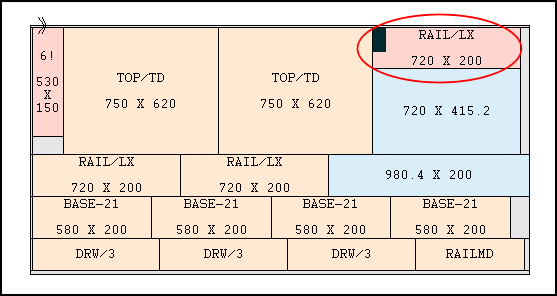
- A set of selected parts can also be deleted in one go.
The other often used operation when making more extensive changes is to move part(s) between patterns. Use the Preview bar for this.
- Select the parts to move
- Drag the parts to the required pattern on the Preview bar
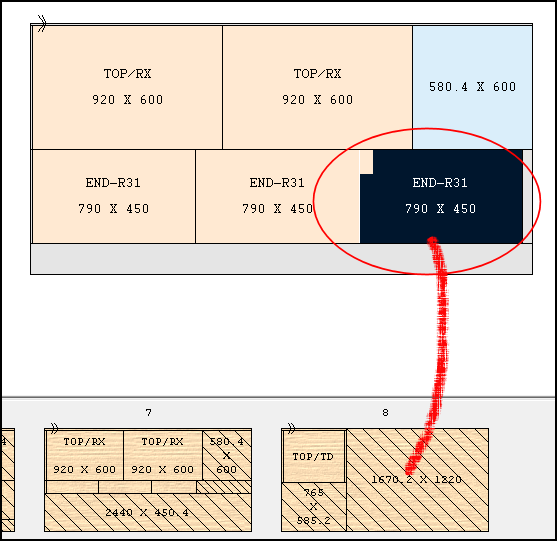
The part(s) are moved to the new pattern. (The standard Windows keyboard options for Cut (Ctrl X), Copy (Ctrl C), Paste (Ctrl V) are also available).
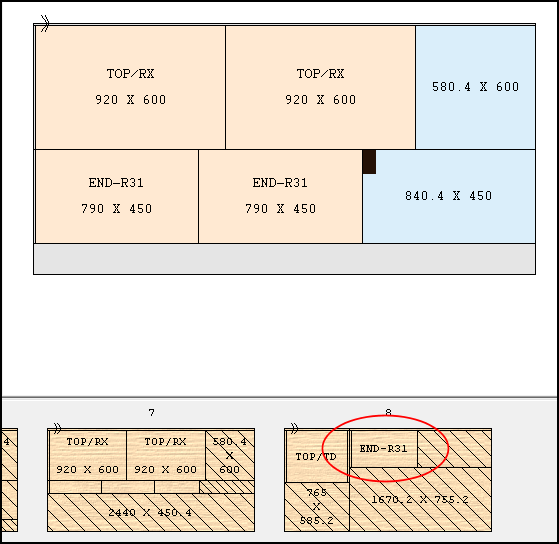
The various edit options are described in details in the help topics in the section: 'Edit strips and parts'